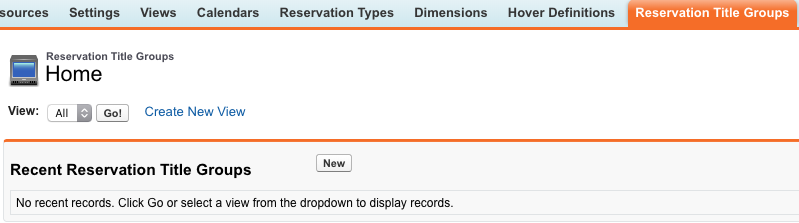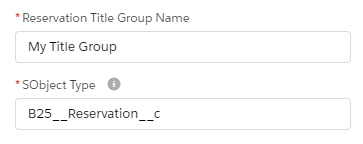| Info |
|---|
In order to keep configuration simple, please perform the following steps in Salesforce Classic (Booker25 is Lightning-Ready, you may afterwards use the app in Salesforce Lightning as you please) |
When viewing the calendar, your users will want to see information on each Reservation on the calendar. To show fields from the Reservation on the Reservation Block, you need to define Reservation Titles.
...
...
Find the Reservation Title Group to edit
A Reservation Title
...
Group groups together Reservation Titles
...
- Go to the Reservation Title Groups tab
- Click New
- Give the Reservation Title Group a name. For this example we will name it 'Meeting titles'
Creating Reservation Titles
...
.
Go to the Reservation Display Contexts tab
Go to the'All' listview, and find the row that you want to edit the hover for.
Info By default there is only one row in the Reservation Display Context list. If there are multiple and you're not sure which one to edit, check out this article for an explanation of how contexts are applied to reservations.
On the desired row, click on the record name in the Reservation Title Group column as pictured below:
| Info |
|---|
When creating a new Reservation Title Group yourself, in the required field 'SObject Type' make sure to fill in 'B25__Reservation__c'. The only exception is when creating title groups for the Schedule calendars, in which case the value should be 'B25__Reservation_Template__c'. |
Creating Reservation Titles
A Reservation Title is basically a field to be displayed, with some extra information about how to display it. By default, GoMeddo comes with a number of titles preconfigured on the fallback title group. Feel free to remove or edit these to suit your needs. Follow the steps below to create a new title.
You can easily use the title editor to create/sort/edit the titles that you want to display. Here you can specify the label and the field and how it should be formatted.
...
You can also see these records as part of the related list of the selected record.
...
Showing the titles on the calendar
For more information on how to show title groups on calendars see Customise the Reservation fields shown on the calendar and hovers
Related articles
| Filter by label (Content by label) | ||||||||||||||
|---|---|---|---|---|---|---|---|---|---|---|---|---|---|---|
|
...
|
...
...
| Page Properties | ||
|---|---|---|
| ||
|
...
| title | On this page |
|---|
...