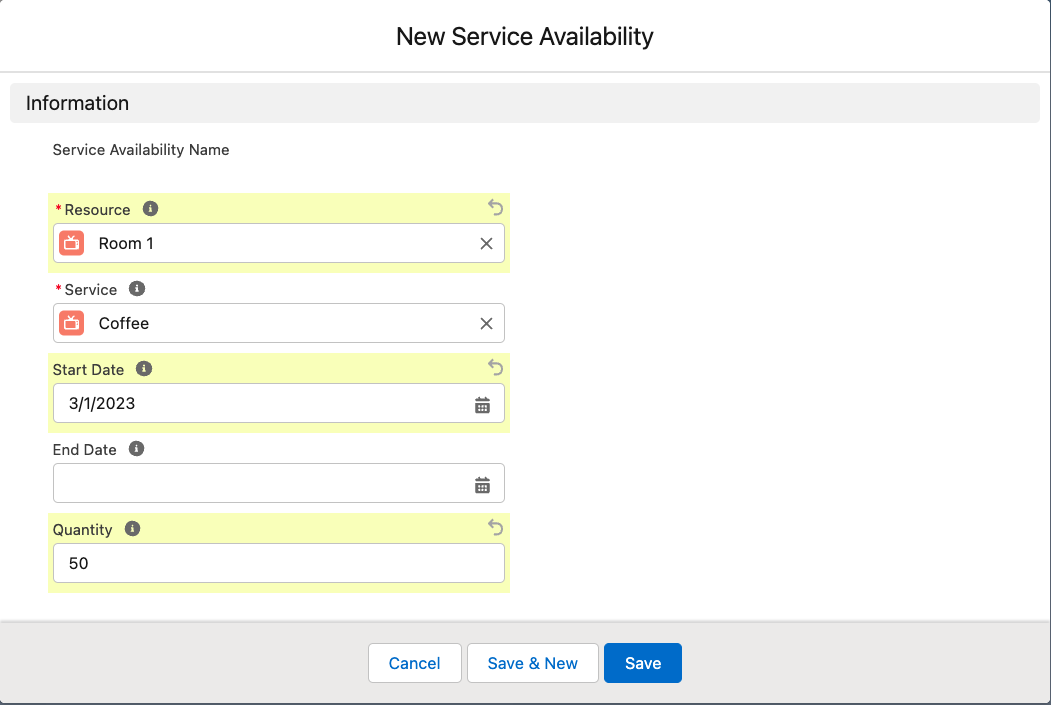Introduction
Services are complementary to a Resource Reservation. This means you can use Services to add extras (add-ons) to a Reservation. It can be services like offering catering, but also services in term of being able to add extra equipment, for example to add a projector or laptop to a Resource reservation. GoMeddo facilitates booking these services, while also keeping track of their capacity via Service Availability and calculating pricing. /wiki/spaces/BPD/pages/3315564545
Service Availability allows you to make Services available for specific Resources and allow you to define an available quantity per resource Set up the Resource Types & Resources hierarchy
Service Types allow you distinguish different types of services.
How to configure a service and type
Go to the GoMeddo app
Click on the Services tab
Click New
First add a Service Type (for example F&B).
Then add the Service itself, by providing a name
The default quantity is what quantity will be defaulted for new Services added to a Reservation. Leaving this empty will copy the Quantity from the Reservation
For more information on service prices look at: /wiki/spaces/BPD/pages/3315564545
How to configure a Service Availability
From Resources & Types
Go to the GoMeddo app
Click on the Resources & Types tab
Click on the Resource for which (and its children) you want to provide Service Availability
Click on Related
Define the Service’s availability and optional Capacity. This availability will propagate to the Resource’s children as well.
From the Service record
Go to the GoMeddo app
Click on the services tab
Open the service for which you want to add an availability.
Go to related, and add a new Service Availability
Define for which Resource, the Service, and from when this is active. Based on the quantity GoMeddo will keep track of how many of this service are available.