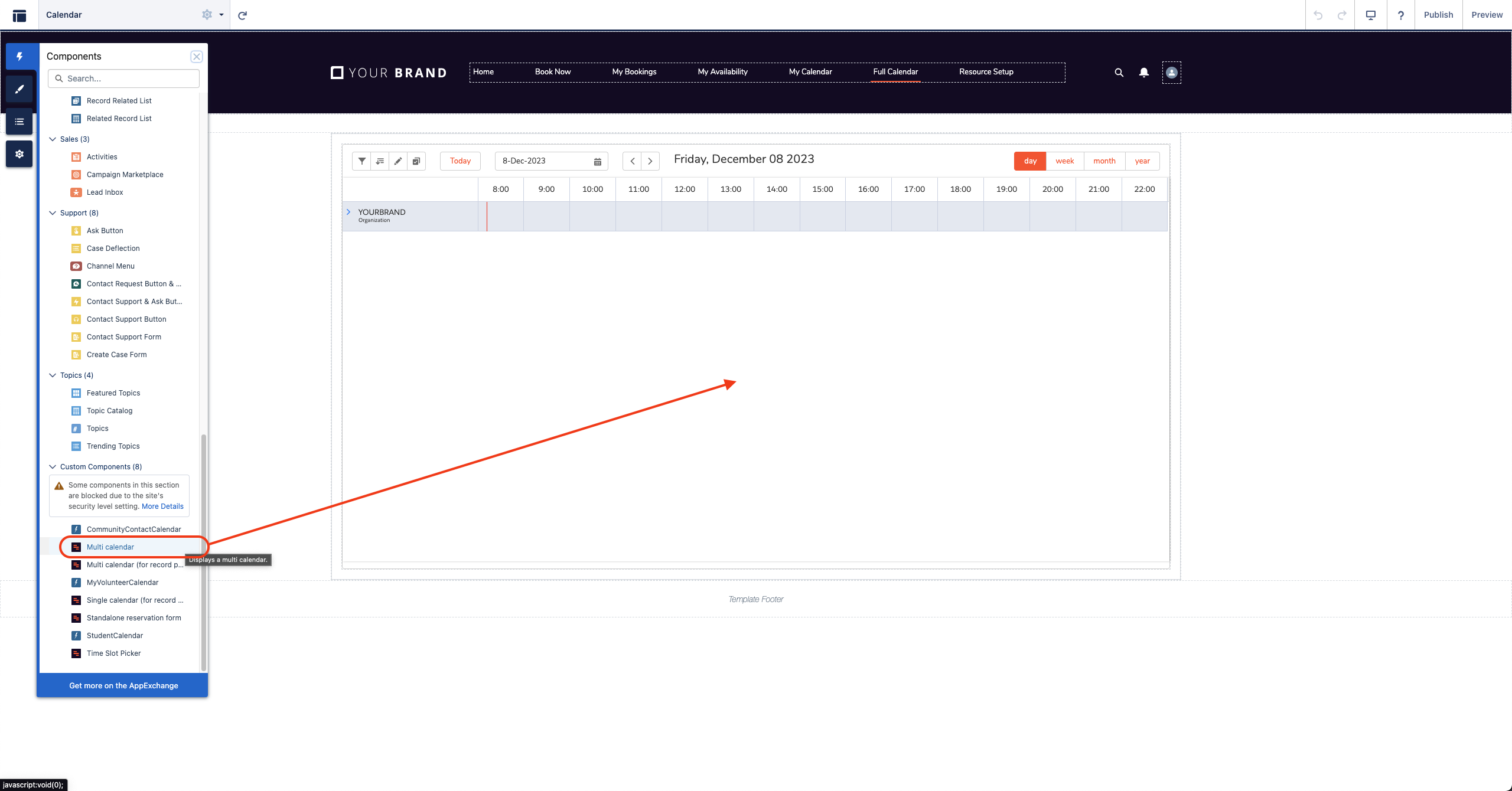Follow these steps to set up GoMeddo in a Salesforce Digital Experience
...
| Info |
|---|
You can configure GoMeddo to be used by both authenticated and unauthenticated users in Experience Cloud. This articles elaborates on how to do this. |
Expose the calendar on an Experience Cloud site
Set up you Salesforce Experience (former communities): https://resources.docs.salesforce.com/212/latest/en-us/sfdc/pdf/communities_dev.pdf
Once created, go to Setup and search for Digital Experiences
Next to the community you created, click Builder
Add a GoMeddo Lightning Web Component to Experience Cloud site
Add a Multi calendar component to the page where you want to expose the calendar
Assign a GoMeddo license to you Experience Cloud users. You can skip this step on Sandbox orgs
Set the appropriate GoMeddo objects External Sharing Model according to your organisation's needs: GoMeddo Community Sharing Settings.
Assign the a GoMeddo license and permission set to your community users: Assign Licenses & Permission Sets
Enjoy your GoMeddo Community!
...
Unauthenticated Access (Salesforce Guest User)
Follow this article to set up your Experience Cloud for unauthenticated users.
Authenticated Access
Salesforce Licensing
Our recommendation is to put in place Salesforce Community Plus licenses (or Partner licenses). Basic Regular Community licenses will may cause problems with sharing access, as every Community user only has access to records from custom objects that have a lookup to their Account or Contact record. In most cases, every Community user needs access to all GoMeddo Resources based on their availability. This means Resources need to be publicly accessible and thus shared with everyone. This in turn means the organization-wide sharing setting need to be set to Public Read/Write. Unfortunately this is not possible with sharing sets (which are used with basic Community users) as per the documentation:
...
This means if we set the Resource object to Public Read/Write, it will not be accessible to Community users when using Sharing Sets (which come with basic Community licenses). Community Plus licenses have full access to the Salesforce sharing model and will not cause have this issuelimitation.
Related articles
| Filter by label (Content by label) | ||||||||||||||||||
|---|---|---|---|---|---|---|---|---|---|---|---|---|---|---|---|---|---|---|
|
...