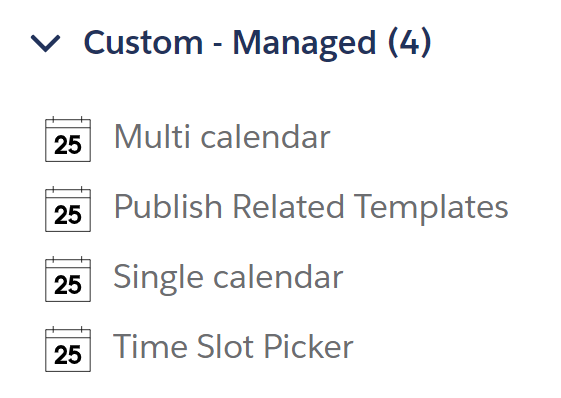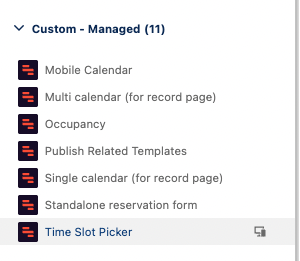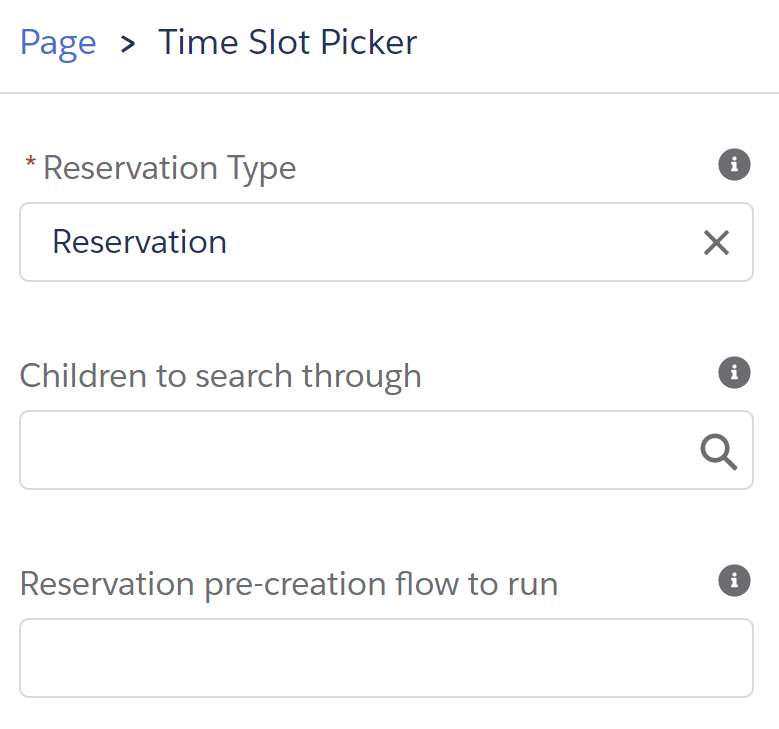...
Go to a record page, click on the gear icon in the top right corner, and click ‘Edit Page’.
Drag the Time Slot Picker component onto the page.
Select a Reservation Type. This influences the following:
The Reservation Type’s Field Set controls which fields are shown to the user
The Duration defined on the Reservation Type controls the duration of the time slots that are being offered to the user. If the Reservation Type has no Duration, the time slot duration falls back to a default of 60 minutes
(Optional) Select a list of children that should drive the time slots. If left empty, the record itself will drive the time slots. More on this in the next section.
(Optional) Enter the name of a Lighting Flow that should be run before the Time Slot Picker is displayed to the user. This is useful to set visible or invisible values on the Reservation to be created. More on this in the next section.
...
Defines which Dimension records will be used to generate available time slots from. Time slots will be generated according to that Dimension’s conflict checking configuration.
If left empty, the record that the Time Slot Picker is on will be used to generate available time slots from. This means that by leaving this field empty, the implication is that the record itself is a reservable Dimension (such as a Resource for example). Time slots will be generated according to that Dimension’s conflict checking configuration.
If filled in, the selected related list will be expected to contain Dimension records from which the available time slots will be shown to the user. For example, if the related list contains two meeting room Resources, a time slot will be shown if at least one of those meeting rooms is available during that time slot.
If multiple Dimension records are available for the selected time slot, GoMeddo will randomly select one of them when saving the Reservation
...