Booker25 allows you to customize which list are being shown on the reservation form. There are two different types of lists:
Dimension Junctions - These records represent a many-to-many relationship between a reservation and a dimension. These records allow conflict detection and can have their own calendars.
Related Lists - Related lists are simple lists related to the reservation object. They have similar functionalities as related lists in Salesforce.
This article explains how to configure the second type of list, Related Lists, to be shown on the reservation form. Configuring dimension junctions is beyond the scope of this article and can be found here: Dimension Junctions.
Dimension Junctions are supported on both VisualForce and Lightning calendars, but Related Lists are only supported on Lightning calendars. |
1. Create Related List records
Make sure the object that you want to link to the reservation has a lookup or a master-detail relation to the Reservation object. |
Navigate to the Reservation type where you want the related list to appear
Go to the related tab and add a Related List
You need to specify the API name of the relation which can be found by navigating to the lookup field.
On the object, you are trying to link you can create a fieldset which shows when you add a record to the related list in the reservation form. The API name of this fieldset can be put in the corresponding field.
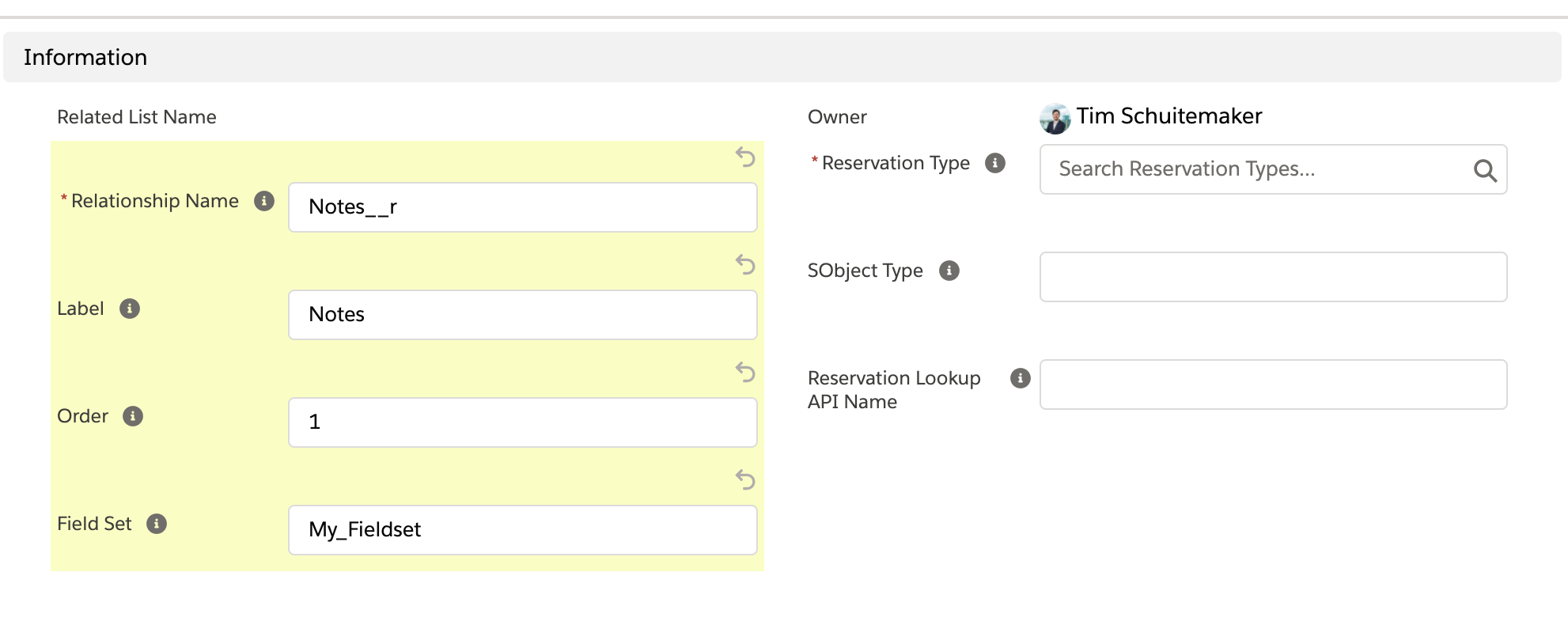
Field | Type | Required | Description |
|---|---|---|---|
Relationship Name | Text | Yes | Holds the API name of the relation. This can be found on the lookup to Reservation field on your object |
Label | Text | No | Label to appear on the reservation form |
Order | Number | No | When multiple related lists are shown on the reservation form the related list with the lowest order wil be shown at the top. Blank values are treated as last. |
Field Set | Text | No (but advised) | Name of the fieldset on the related object which is used to capture data of that object in the reservation form |
Reservation Type | Lookup | Yes | Relates to the reservation type for which this related list is applicable |
SObject Type | No | Will be automatically filled in when you save | |
Reservation Lookup API Name | No | Will be automatically filled in when you save |
After you’ve added the record in the system you can see a newly created Related List in your reservation form (when you selected the correct reservation type). It shows a button to add a record:
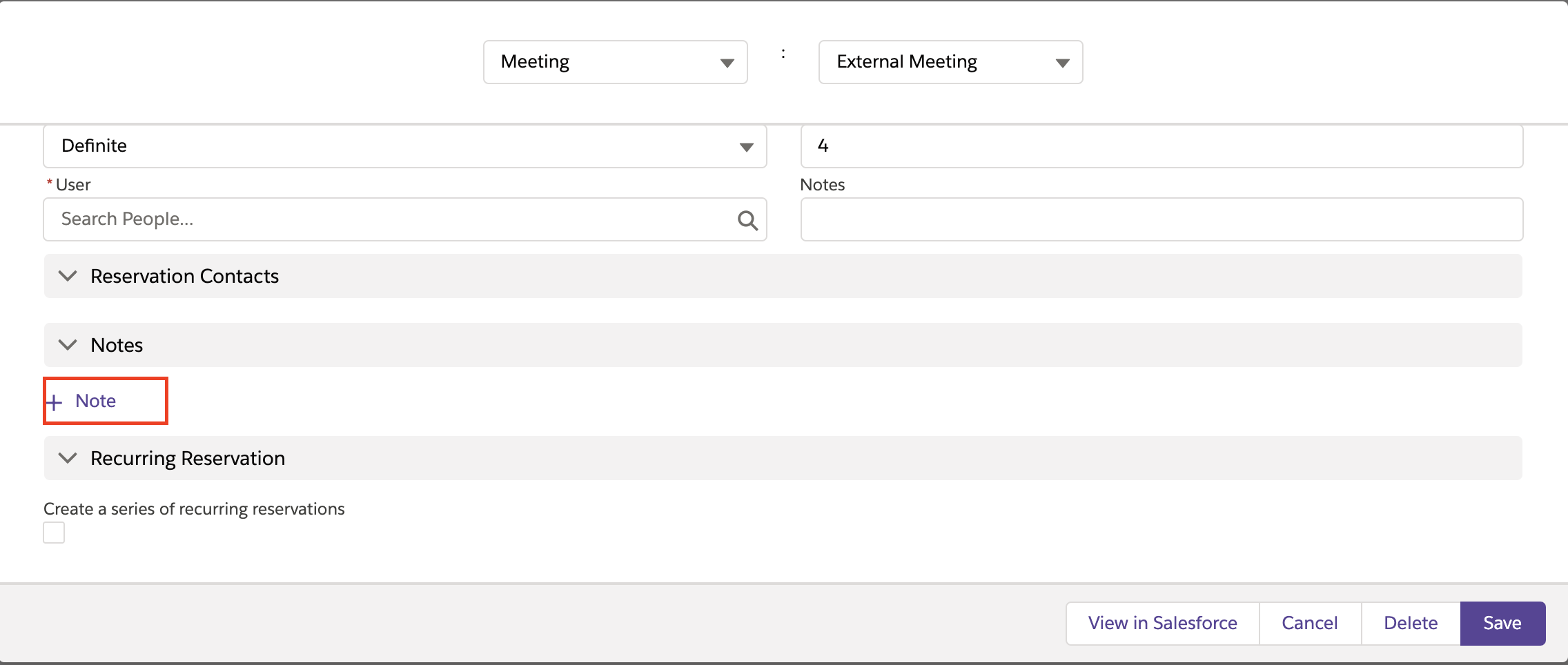
When you add a record the fields selected in your fieldset will show up.

2. Create Trigger hook
For every Related List you create, make sure you also create a Trigger for its object, which calls the following method: B25.PermissionCheckingTriggerHook.execute()
This makes Booker25 check permissions on the object. Make sure to replace <Related_List_API_Name> with the actual API name of your object, and <Trigger_Name> with a name that makes sense to you.
trigger <Trigger_Name> on <Related_List_API_Name> (before insert, before update, before delete, after insert, after update, after delete, after undelete) {
B25.PermissionCheckingTriggerHook.execute();
} |
On this page |
|---|