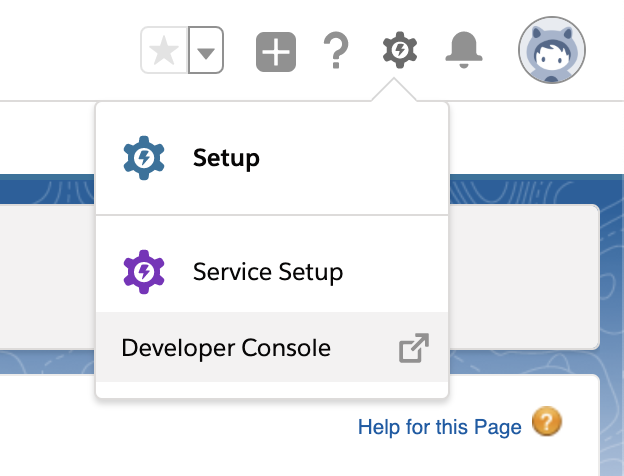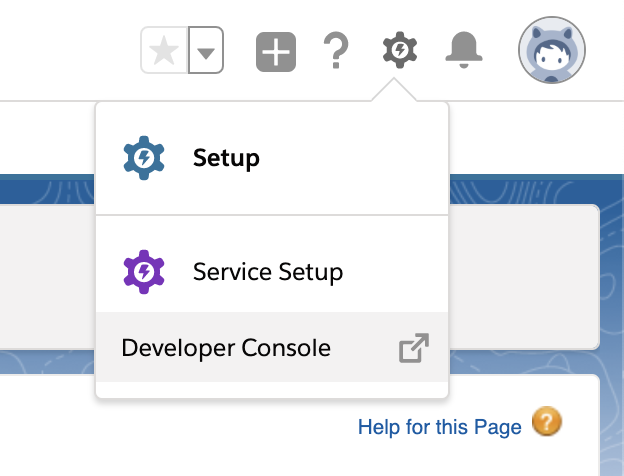...
Go to Setup > Custom Settings
Click Manage next to System Setting with B25 in the Namespace Prefix column
Click New
Fill in Name field as follows: 'removeAllGoMeddoData'
Fill in the String Value as follows 'Yes, I want to remove all GoMeddo data'
Click Save
Click on the wheel in the top right and then Developer Console
In the new window, click Debug in the menu bar
Click Open Execute Anonymous Window
Copy and remove any existing text that may be there and save it somewhere, so it can be accessed again later if required
Paste
B25.Util_SandboxSetup.removeAllGoMeddoData();and press the Execute buttonRemove the previous line, paste
B25.Util_PostInstall.doFreshInstall();and press ExecuteYou have now successfully performed a fresh GoMeddo install
You can also migrate data from another environment by using Deploy GoMeddo configuration data across orgs
Related articles
| Filter by label (Content by label) | ||||||||||||||||||
|---|---|---|---|---|---|---|---|---|---|---|---|---|---|---|---|---|---|---|
|
...