Versions Compared
Key
- This line was added.
- This line was removed.
- Formatting was changed.
Here's This article explains how to easily add any custom field to Booker25's Resource layout
add your own fields to the Resources displayed on the Resources & Types tab.
 Image Added
Image Added
| Info |
|---|
This article assumes that you have already created the fields you want to display. If not, see this Salesforce article: https://help.salesforce.com/articleView?id=customize_customfields.htm&type=5 |
Add custom fields to the Booker25 layout of all Resources
- Go to Setup > Create > Objects
Click on Resource
Scroll down In Setup, go to the Resource object in the Object Manager.Info We will assume the field you want to add to the Resource layout already exists, or that you know how to create custom fields in Salesforce
- Go to the Field Sets section.
- Click edit next to the Custom Fields field set.
- Drag and drop the custom field you want to add onto the field set layout.
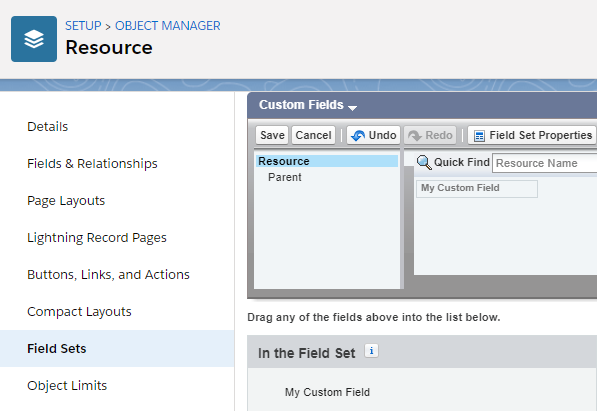 Image Added
Image Added - Click Save.
Your custom field will now show up on the Booker25 layout of every Resource.
Add custom fields to the Booker25 layout of Resources of a specific type
Click on Resource
| Info |
|---|
We will assume the field you want to add to the Resource layout already exists, or that you know how to create custom fields in Salesforce |
It could be that you have custom fields which make sense for one resources of one type, but not for another. You can achieve this by creating field sets with a name matching the resource type.
In Setup, go to the Resource object in the Object Manager.
- Go to the Field Sets section.
- If it doesn't already exist, create a Field Set with the exact same name as the resource type that you want the field to show up on.
- Drag and drop the custom field you want to add onto the field set layout.
- Click Save
Your custom field will now show up on the Booker25 layout of Resources of the specified type.
Related articles
| Filter by label (Content by label) | ||||||||||||||||||
|---|---|---|---|---|---|---|---|---|---|---|---|---|---|---|---|---|---|---|
|
| Page Properties | ||
|---|---|---|
| ||
|
| Panel | ||
|---|---|---|
| ||
|