Versions Compared
Key
- This line was added.
- This line was removed.
- Formatting was changed.
After you have configured Dimension Junctions (see Dimensions, and how to configure them) you might want display this Related List on the Reservation Form and allow users to add new records. To do this, you have to create a Dimension Junction Display Setting record on each Reservation Type you want to display this related list for. You can find this by going to the Reservation Type record and then to the Related tab.
Fields available on the dimension junction display setting
The Dimension Junction Display Setting has some additional fields that allow you to control certain aspects of this related list.
Field | Type | Required | Description |
|---|---|---|---|
Dimension Junction | Lookup | Yes | The dimension junction this Dimension Junction Display Setting displays |
Reservation Type | Lookup | Yes | The Reservation Type this Dimension Junction Display Setting displays this Dimension Junction on. |
Field Set to use | Text | No | The fieldset on the Dimension Junction object to use to display extra field in the dropdown section below each related item. If left blank the dropdown section is hidden. This allows you to add fields that can be modified from the reservation directly: 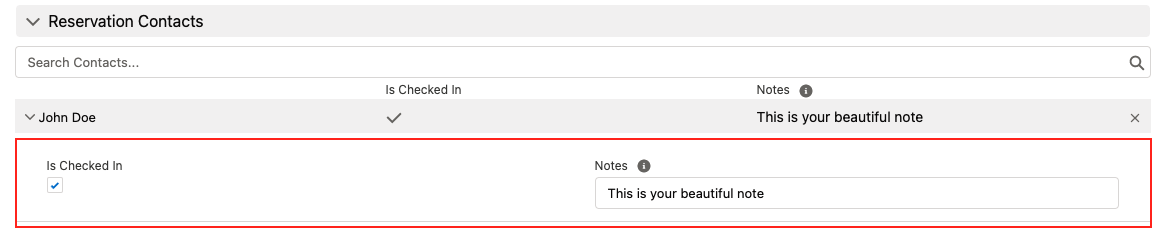 Image Modified Image Modified |
Collapse Field Set To Use | Text | No | This fieldset is displayed in multiple columns to have a quick overview of the related records. The row in the following example 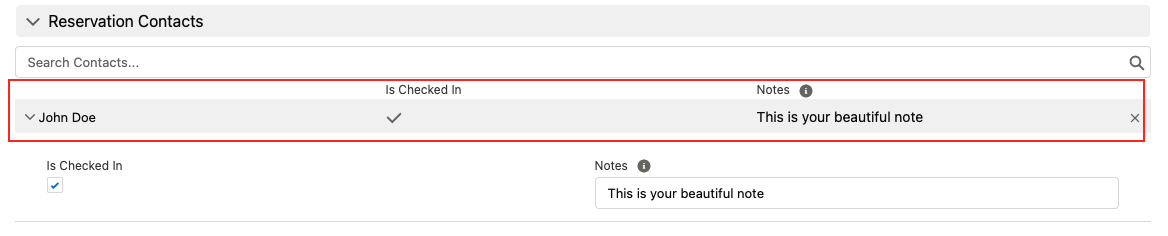 Image Modified Image Modified |
Order | Number | No | When multiple related lists are shown on the reservation form the related list with the lowest order wil be shown at the top. Blank values are treated as last. |
Hide Selected Items From Search Results | Checkbox | No | After selecting an item, it will no longer show up in the search results. |
Label | Text | No | The label that will be shown on the header of the section that contains this dimension junction list. When left empty the plural label of the dimension object is used. |
Use Bulk Input | Checkbox | No | Can be used to increase performance if junction validation is slow. Allows the user to first select multiple new junctions, and postpones validation until after the user clicks the Add button. |
Dimension Name Field | Text | No | The API name of the field to display as the name for each entry added to the list. The default value is 'Name'. If left empty, Booker25 will attempt to find a name field. Note: this setting is only supported on Lightning calendars. |
| Info |
|---|
If you get an error when saving a reservation with junction records, double check if you have implemented the trigger hook described in the final section of Configuring Dimensions & Dimension Junctions. |
Related articles
| Filter by label (Content by label) | ||||||||||||||||||
|---|---|---|---|---|---|---|---|---|---|---|---|---|---|---|---|---|---|---|
|
| Page Properties | ||
|---|---|---|
| ||
|
| Panel | ||
|---|---|---|
| ||
|