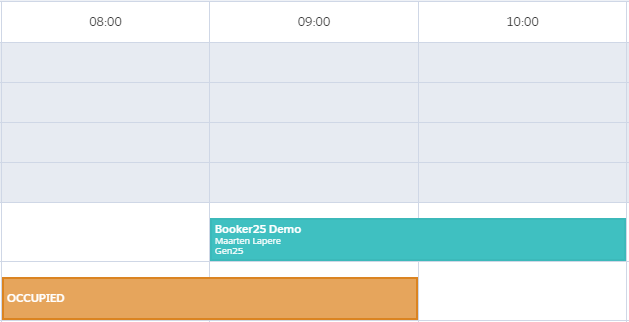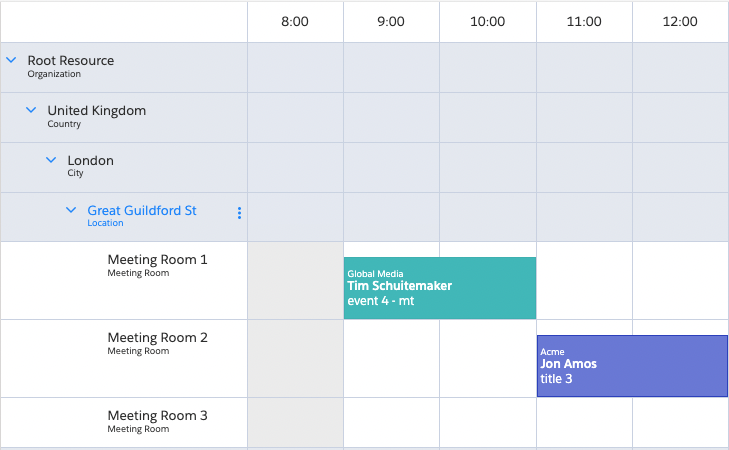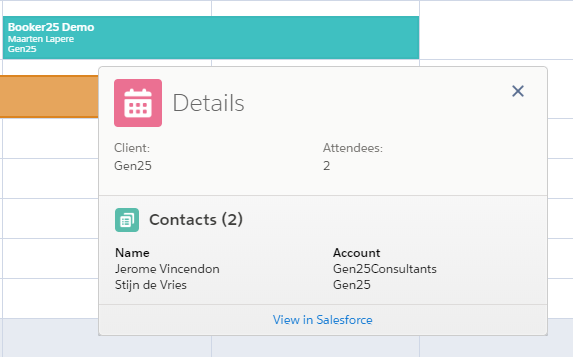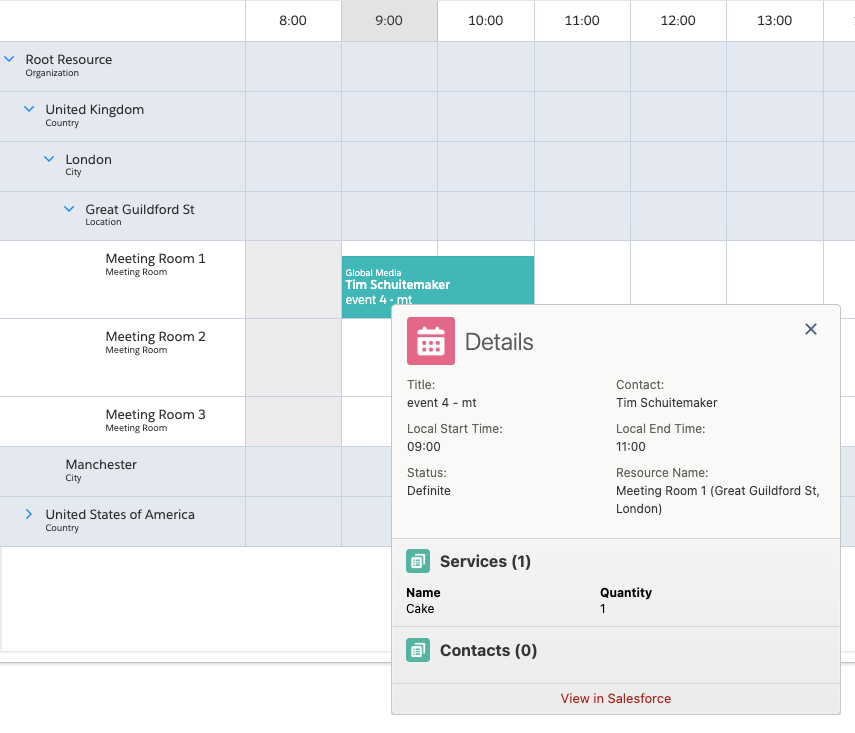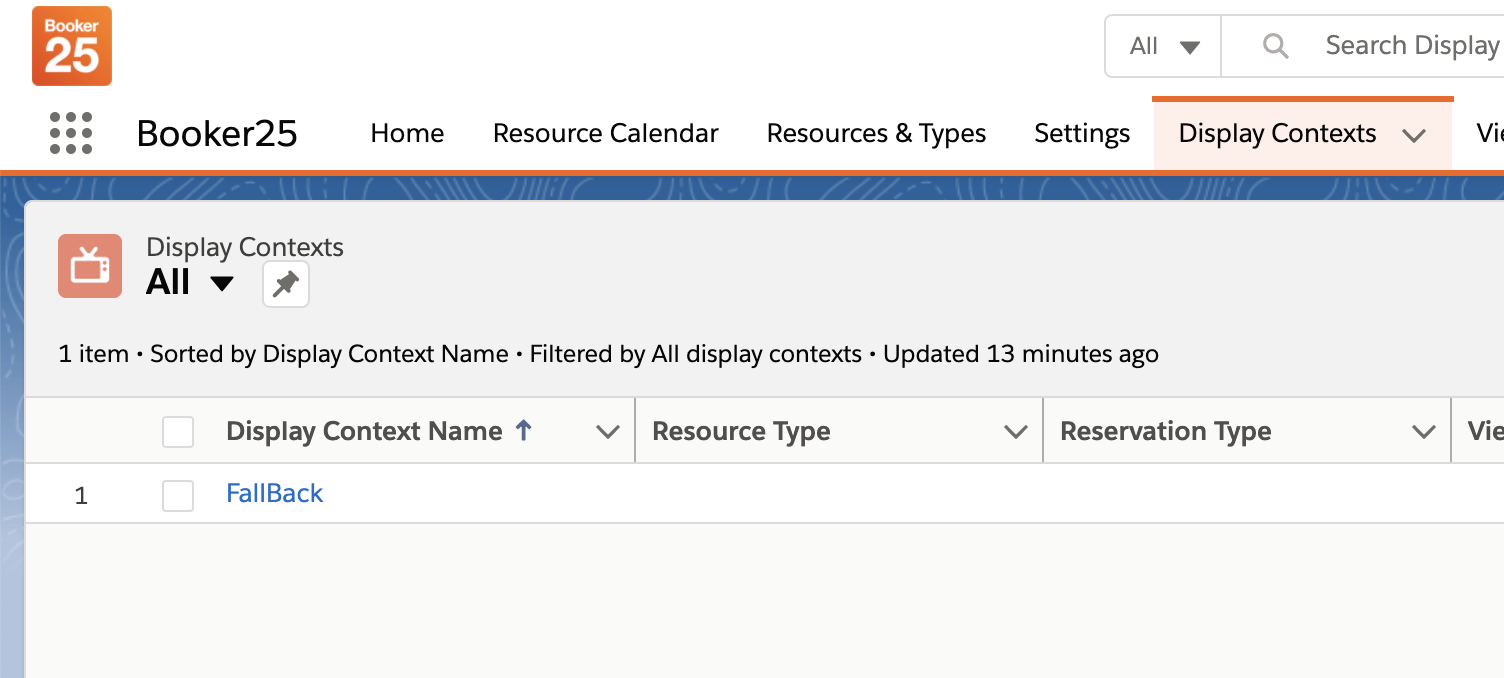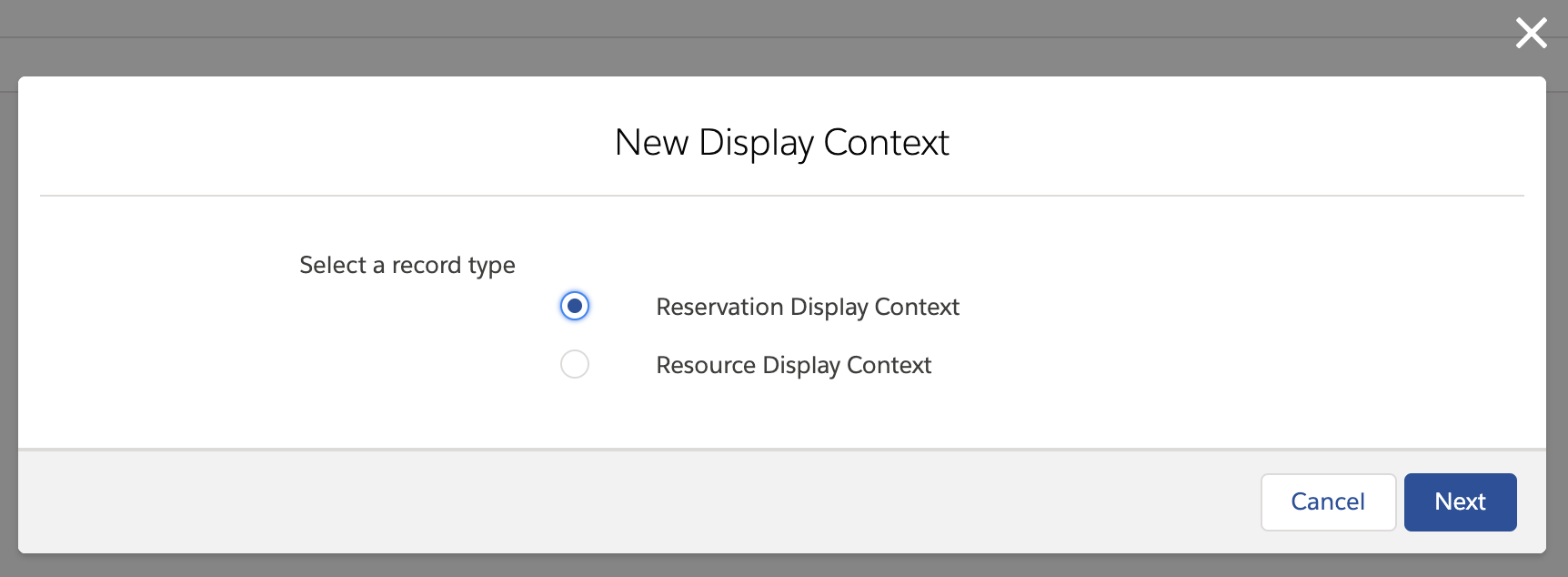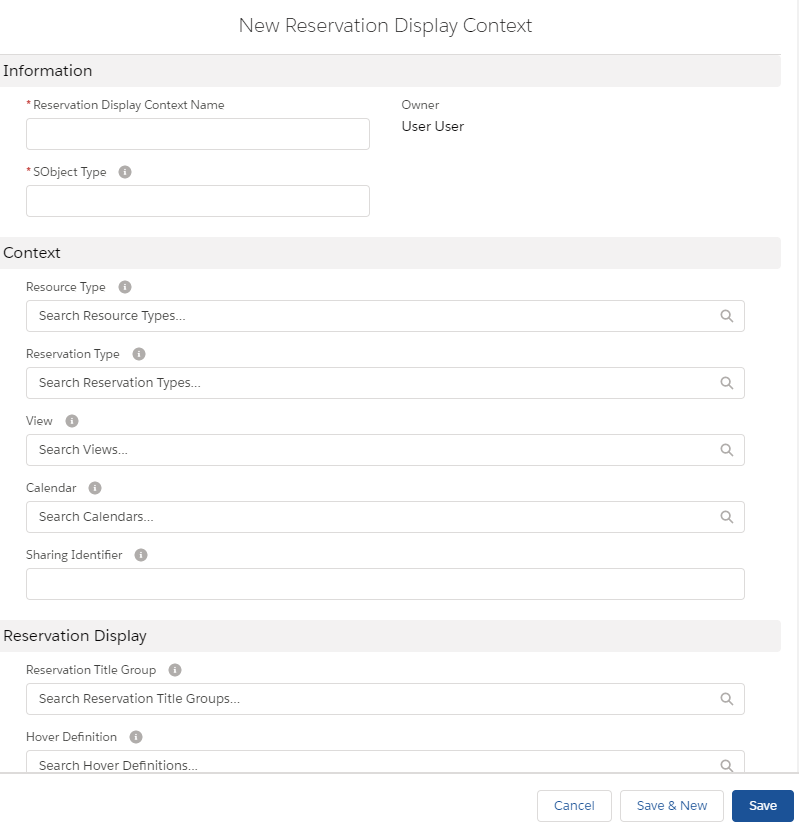...
Overview
You can use Display Contexts to conditionally display reservation information on a calendar, depending on factors such as the reservation type or the current view the user is on.
...
A Reservation Title Group, which is a collection of fields shown on the reservation block
A Hover Definition, which is a collection of fields that is shown in a popup when the user hovers over a reservation. This can include related lists. More info on configuring Hover Definitions can be found here: Add fields and related lists to ethe the hover
Simply put, a Display Context is a bunch of conditions that define when to display a specific Hover Definition and Reservation Title Group. For each reservation, GoMeddo will attempt to apply the Display Context with the most specific conditions. For this reason we recommend having one fallback context with an empty value in all of the condition fields. That way you can ensure there is always at least some information shown to the user.
...
Navigate to the Display Contexts tab
Click New. Choose Display Context and click Next.
You will see three sections on the form: Information, Context, and Reservation Display.
In the Information section, fill in a name of your own choice, and an SObject Type. In almost all cases this should be B25__Reservation__c.
In the Context section, specify the conditions under which you want to display the titles and hover. All of the context fields are optional. For a detailed explanation of how GoMeddo determines what context to use, see the next section below.
In the Reservation Display section, fill in the Reservation Title Group and the Hover Definition you want to display. Read the next two sections for more information on this.
...
A detailed explanation of contexts can be found here: An explanation of Context.
Define Reservation Titles
...
| Filter by label (Content by label) | |||||||||||||||||||||
|---|---|---|---|---|---|---|---|---|---|---|---|---|---|---|---|---|---|---|---|---|---|
|
| Page Properties | ||
|---|---|---|
| ||
|
...
| title | On this page |
|---|
...