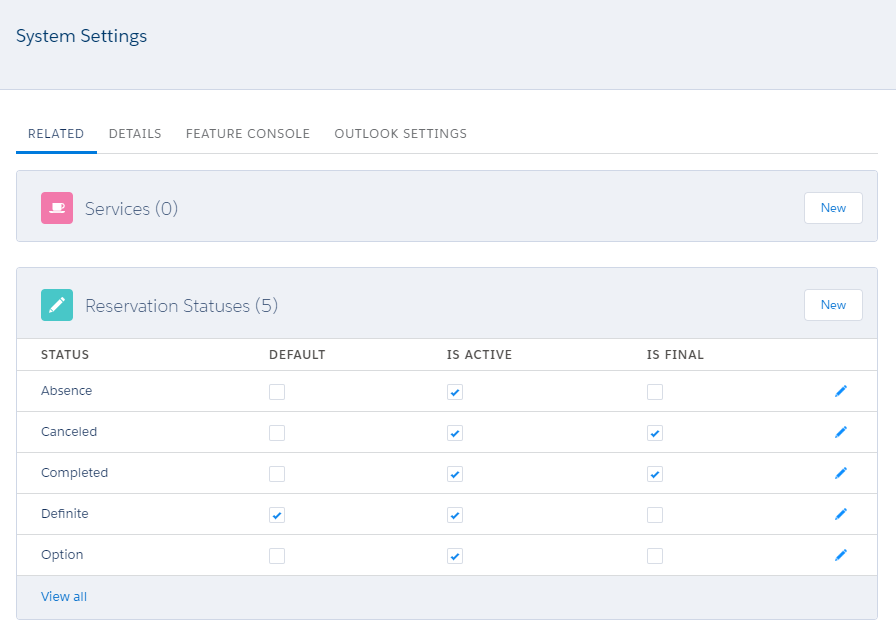...
Go to the Settings tab in the GoMeddo app
On the Related tab, scroll down to the Reservation Statuses list
Click New to create a new Reservation Status
Define a Name for the status
Define if the status should be the Default for new reservations
Make sure it is Active in order to make it visible to your users
(Optional) Mark the status as Final to prevent editing
| Info |
|---|
| Info |
In versions up to 5.4 a “Final status” setting was available which only was supported on the old Visualforce calendars. Later version don’t support this anymore. |
Define colors for each Reservation Status
...
| Info |
|---|
It is good practice to make sure colors exist for all the Reservation Status / Reservation Type combinations in your org. If you have a Reservation with an unexpected color, double check what its Type and Status are, and what color you have configured for that combination. Also make sure the Reservation Type is linked to the Calendar, as described here: Reservation Types |
| Include Page | ||||
|---|---|---|---|---|
|
...