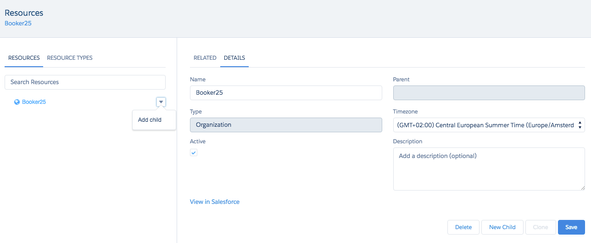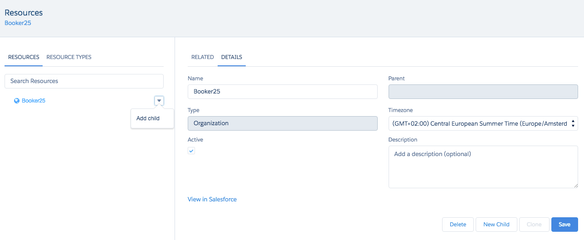...
| Info |
|---|
A fresh GoMeddo installation automatically creates a Resource Type Rentable Resource and two Resources Sample Resource 1 & Sample Resource 2. These serve example purposes only and should be deleted. You may start by deleting the Resources, followed by the Resource Type. Make sure no reservations have been created on any of the Resources. You can delete them by going to the Resources tab in the GoMeddo, selecting the Resource (Type), navigating to its Details subtab and clicking Delete. |
https://youtu.be/F52pteeY22kY_e50IDTLLM
1. Set up your Resource Type hierarchy
...
Navigate to the GoMeddo app
Click on the Resource tab
Click on the Resources subtab in the left column
Add children by clicking on the arrow next to a node, or by clicking the New Child button
Depending on where you are in the tree, you will be able to select which Type the Resource is
Make sure each Resource has a Timezone
...