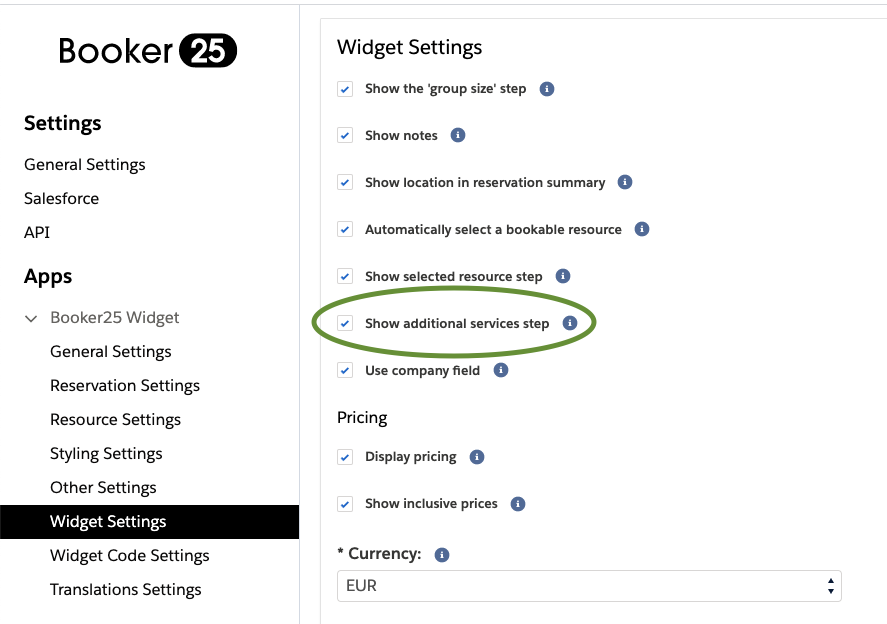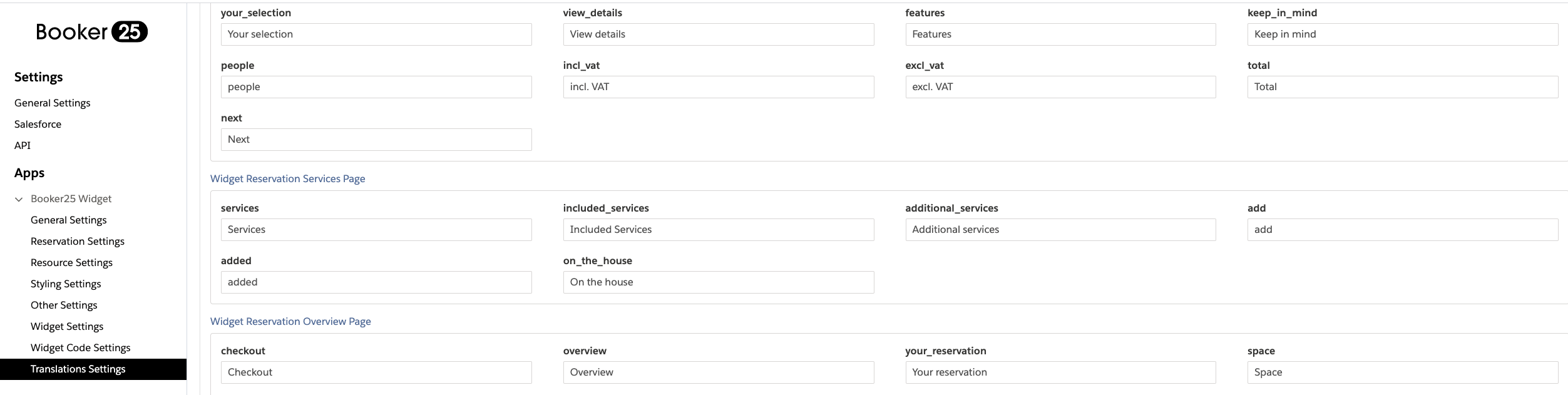...
In Salesforce, navigate to the setup menu by clicking the gear icon that is located in the upper right corner of your screen
Click the Object Manager tab on the upper left corner of the screen, search for the Service object through the Quick Find box and navigate to the object settings
Click the Page Layout tab from the sidebar menu and then click on the Service Layout entry
Find the VAT Rate, Description, Image Url, Included By Default and Quantitative fields and drag them to the desired location on the Service Detail section below
Make sure to fill each field as not filling them could cause issues in the widget
Click Save to add the fields on the Service Layout
In the widget configuration page, enable the Show additional services step setting under the widget settings section of your widget app.
...
...
Finally, add translations if needed in the sub-section Widget Reservation Services Page under the Widget Translations section (English & Dutch translations are included by default)
Adding Services
In Salesforce, press the App Launcher button on the upper left corner of the interface
Search for Services and click on the entry that appears under the items header
Add a new service by pressing the New button on the upper right corner
Fill in the appropriate information for the service to be displayed
Press Save
...