Versions Compared
Key
- This line was added.
- This line was removed.
- Formatting was changed.
The Booker25 GoMeddo Widget allows your customers a self-service booking process right on your home page. The Widget can be easily implemented on your website and will support customisations to brand the Widget accordingly.
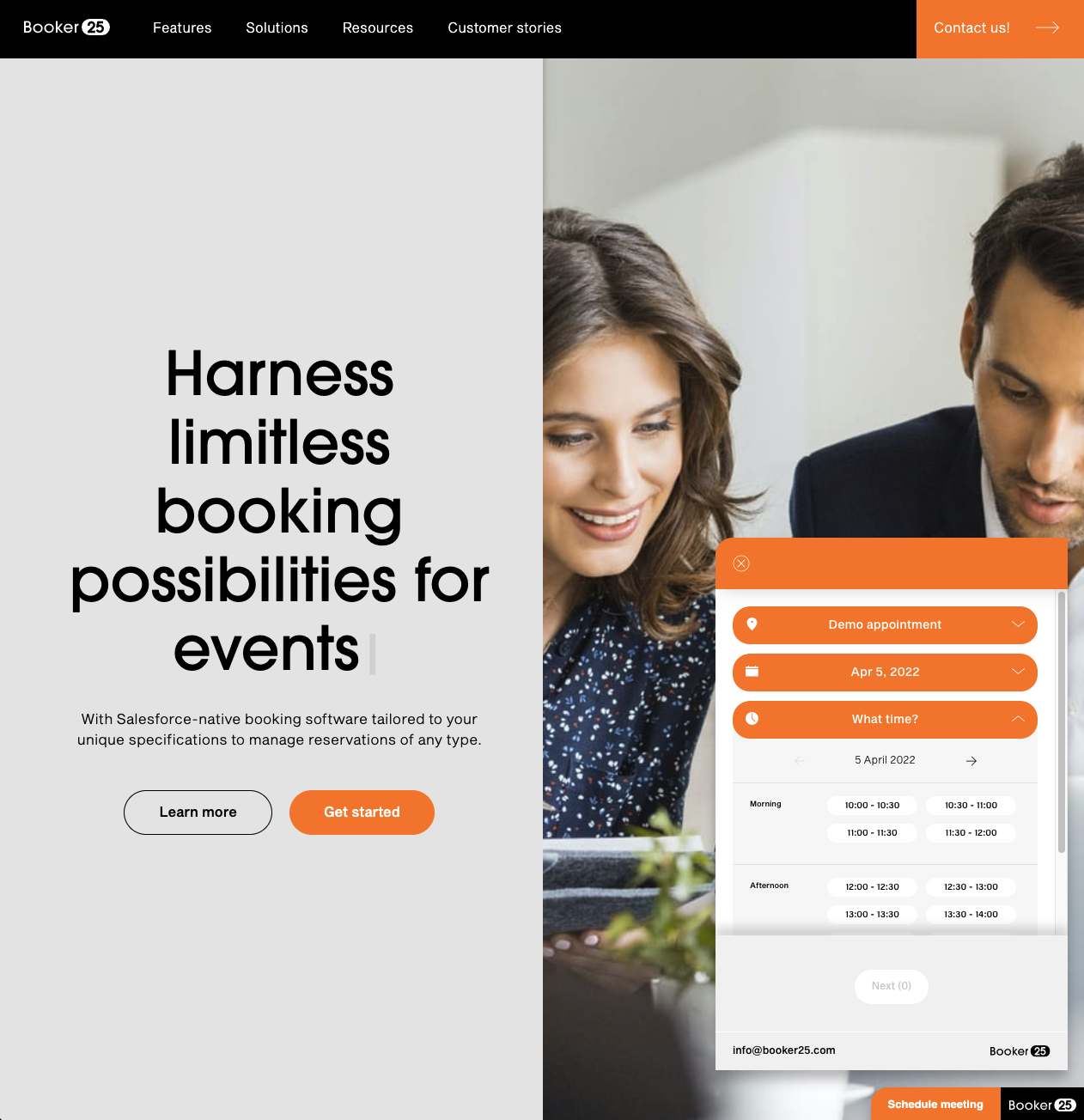
Pre-requisites
Install Booker25 GoMeddo
Install Booker25LP GoMeddoLP Landing Page Extension v1.9 Request this package by emailing support@gen25 support@gomeddo.com
| Info |
|---|
If you are upgrading Booker25 GoMeddo from v4.60 or below you need to follow these additional steps: Upgrading Booker25 GoMeddo < v4.60 to support the widget |
Resource setup in
Booker25GoMeddo
In order to make Booker25 GoMeddo Resources available to the Booker25 GoMeddo Widget please follow these steps:
Make sure the API Visible checkbox is enabled on the Resources you want to expose to the Widget
Make sure all the parents of the Resource have the API Visible checkbox enabled
Make sure each Resource has a Timezone
Edit the Resource Page Layout:
add theImage Url, Keep in Mind and Features fields
Edit the Resources that you are exposing. Add a URL of an image to the Image url field and optionally add text to the Keep in mind and Featuresfields
Create API Integration user
Create an API Only user, which has the following:
Booker25 GoMeddo license (only required on Production orgs, you can skip this step on Sandbox orgs)
B25 Admin Permission Set
B25 Landing Page Permission Set
Custom Permission Set with under System Permissions:
API Enabled
API Only User (only available in Enterprise Edition)
Password Never Expires
First time setup
Fill in a name that you will remember
If you already have a Widget configuration, you can access it via https://welcome.booker25GoMeddo.com/business/<yourwidgetname>/configure/settings/
Log in with the API User you created
Click Allow
Press Create new App in the bottom left corner
Chose and configure booking model
The Availability model looks for available spaces in your Booker25 GoMeddo Resources where it can create bookings.
Related Articles
| Child pages (Children Display) |
|---|
On this page: | |
|---|---|
|