Versions Compared
Key
- This line was added.
- This line was removed.
- Formatting was changed.
You can use Resource Display Contexts to conditionally display information on a resource Resource hover (or any other dimensionDimension hover) on a calendar, in a popup shown over the resource, depending on factors such as the resource type Resource Type, or the current view View the user is on. Similar to the reservation Reservation hover, a hover definition Hover Definition is used to define the fields which will be shown on the hover.
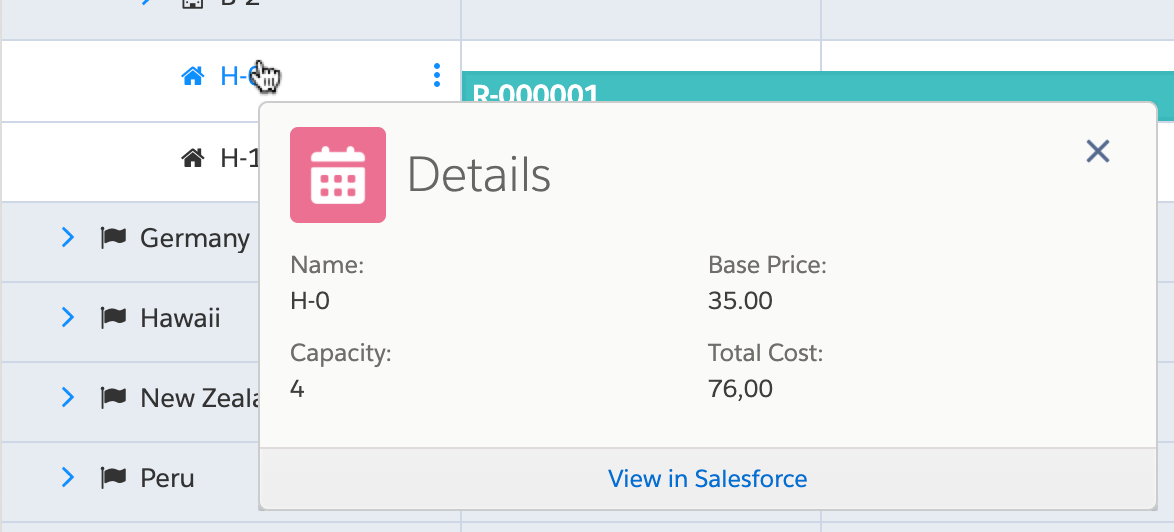
As is the case for the Reservation Display Context, a Resource Display Context is a bunch group of conditions that define when to display a specific Hover Definition, but for resourcesResources. For each reservationReservation, Booker25 will attempt to apply the Resource Display Context with the most specific conditions. A detailed explanation of how this selection happens can be found here.
The Resource Hover also supports generating dynamic fields using output from a Flow. More information on how to configure this can be found here.
Defining a Resource Display Context
Navigate to the Display Contexts tab.
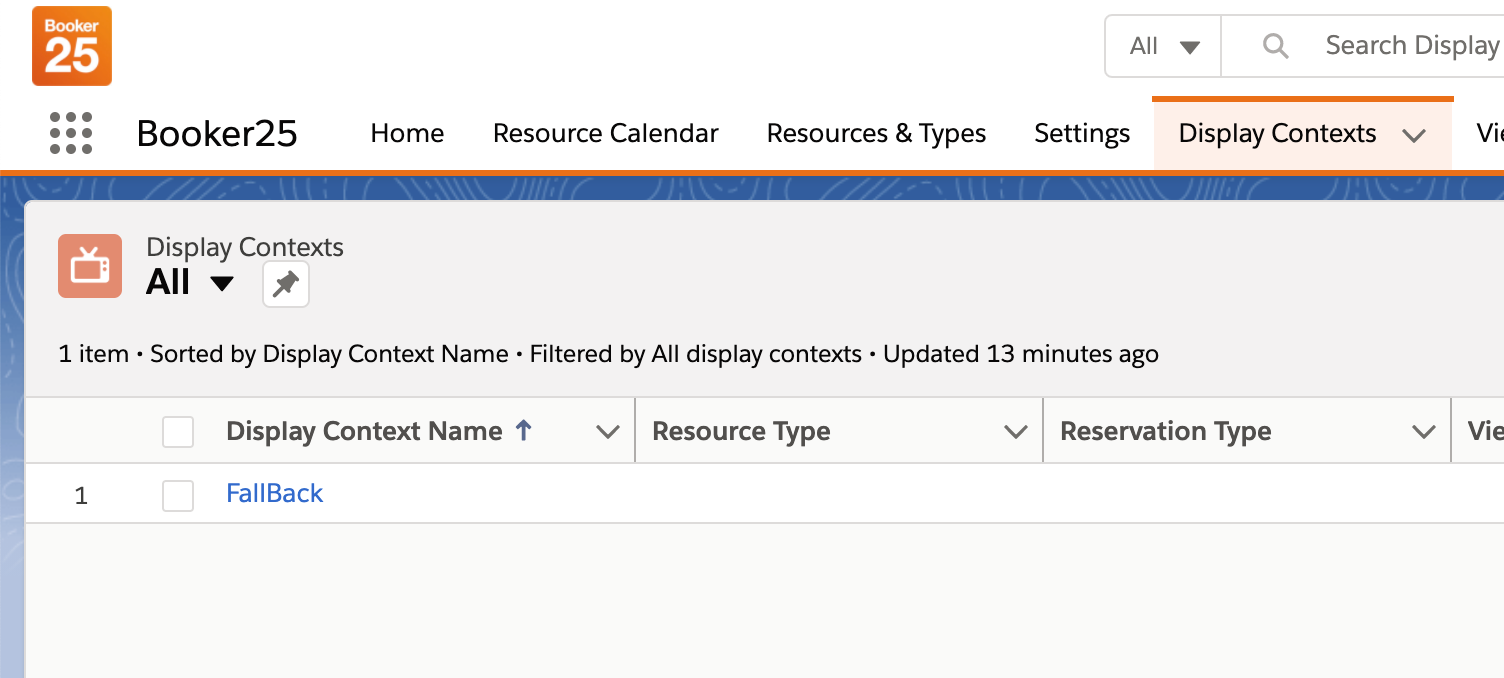
Click on New. Here you can chose the type of Display Context you wish to create. Choose Resource Display Context and click next.
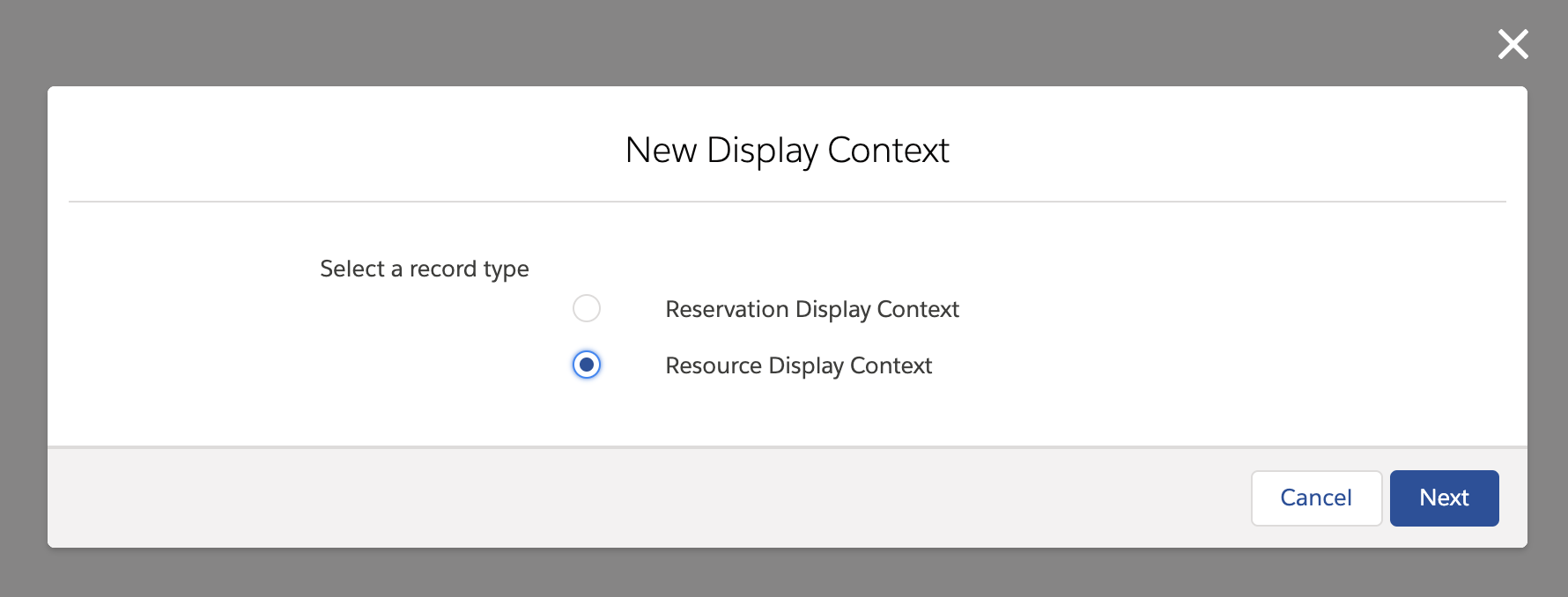
You will now see three sections on the form: Information, Context and Hover Definition.
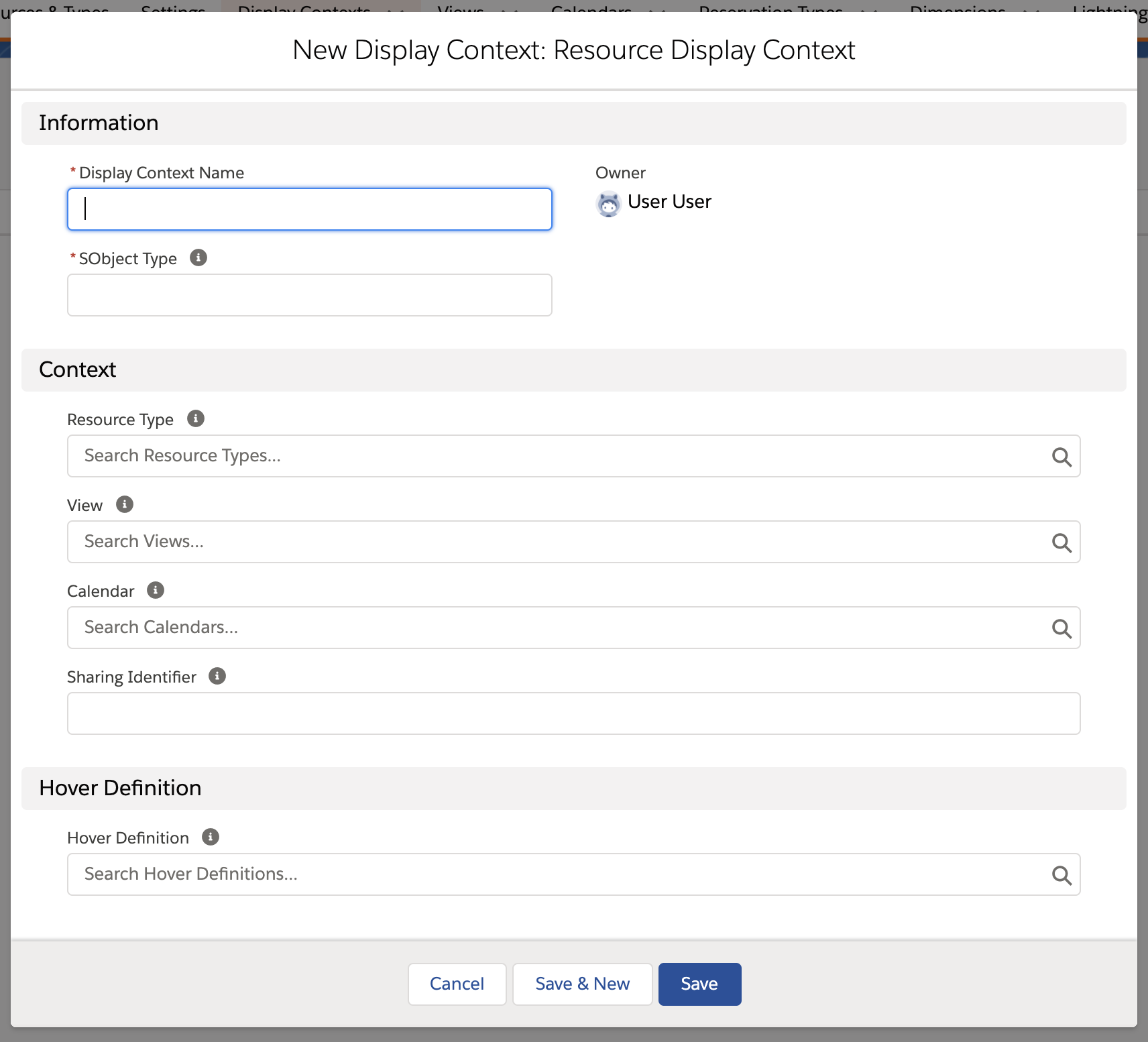
In the Information section, fill in a name of your own choice, and an SObject Type. The SObject Type here would be the dimension that this Resource Display Context is being created for. For example, for the Resource Calendar, the SObject Type would be B25__Resource__c.
In the Context section, specify the conditions under which you want to display the hover. All of the context fields are optional. A detailed explanation of how Booker25 determines what context to use can be found here.
In the Hover Definition section, fill in the Hover Definition you want to display. Use the Hover Definition record to configure which fields and other information to display in the popup window. A guide for configuring Hover Definition for a Display Context can be found here.
On this page | |
|---|---|
|