Versions Compared
Key
- This line was added.
- This line was removed.
- Formatting was changed.
Reservation Statuses are used to define the status of a reservation, for example Optional or Definite. Reservations can be displayed in different colors on the calendar, depending on their status.
Create a new Reservation Status
- Go to the Settings tab in the Booker25 app
- On the Related tab, scroll down to the Reservation Statuses list
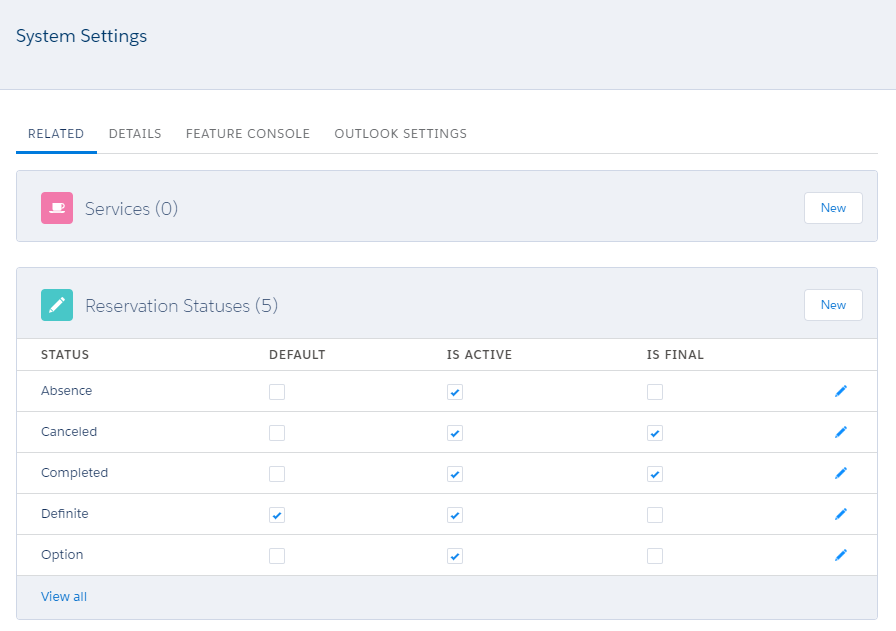
- Click New to create a new Reservation Status
- Define a Name for the status
- Define if the status should be the Default for new reservations
- Make sure it is Active in order to make it visible to your users
- (Optional) Mark the status as Final to prevent editing
| Info |
|---|
Marking a status as final only prevents non-B25-Admin users from editing the reservation through the form on the VisualForce calendars. This means there are a few things to keep in mind: |
Define colors for each Reservation Status
Go to the Calendars tab in the Booker25 app and find the Calendar record that you want to add/modify the colors for.On the Related subtab, scroll down to the Reservation Colors related list, and click New.
 Image Removed
Image Removed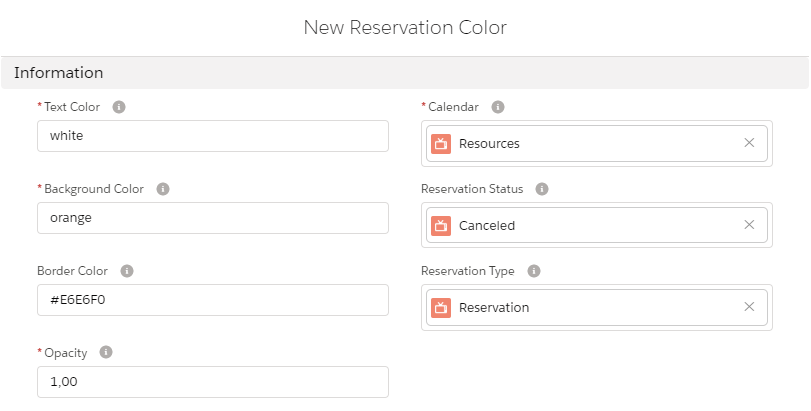 Image Removed
Image RemovedYou can customize the appearance of a reservation on the calendar based on its status. You can do this by creating Reservation Colors, as explained in the following article: Reservation Colors
| Info |
|---|
It is good practice to make sure colors exist for all the Reservation Status / Reservation Type combinations in your org. If you have a Reservation with an unexpected color, double check what its Type and Status are, and what color you have configured for that combination. Also make sure the Reservation Type is linked to the Calendar, as described here: Reservation Types |
Related articles
| Filter by label (Content by label) | ||||||||||||||||||
|---|---|---|---|---|---|---|---|---|---|---|---|---|---|---|---|---|---|---|
|
| Page Properties | ||
|---|---|---|
| ||
|
| Panel | ||
|---|---|---|
| ||
|