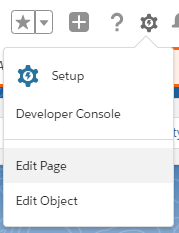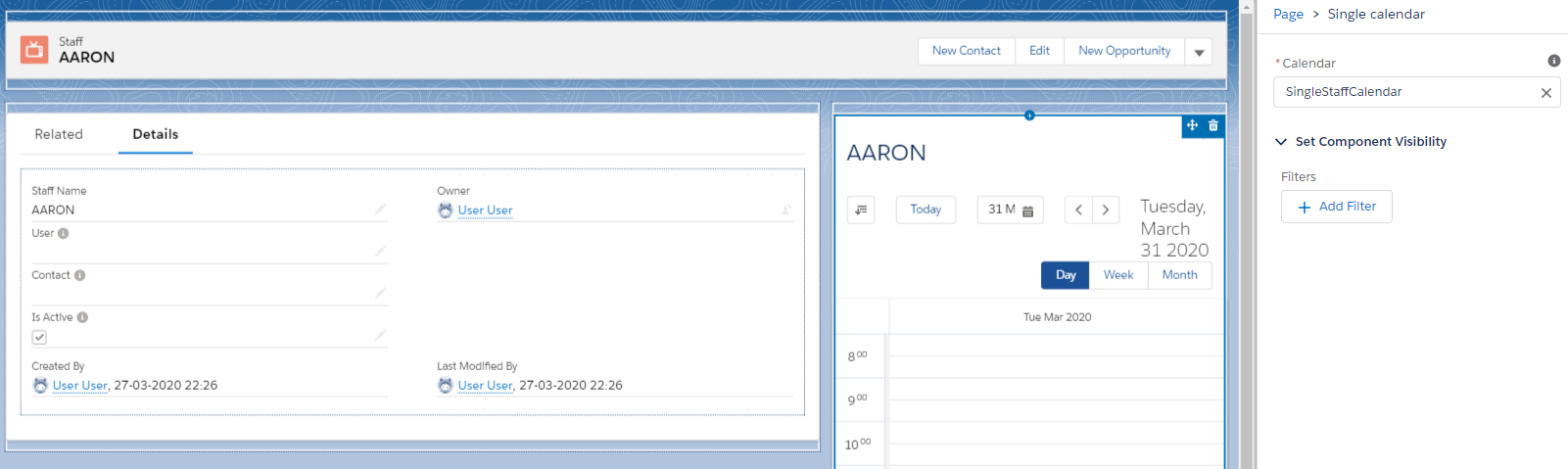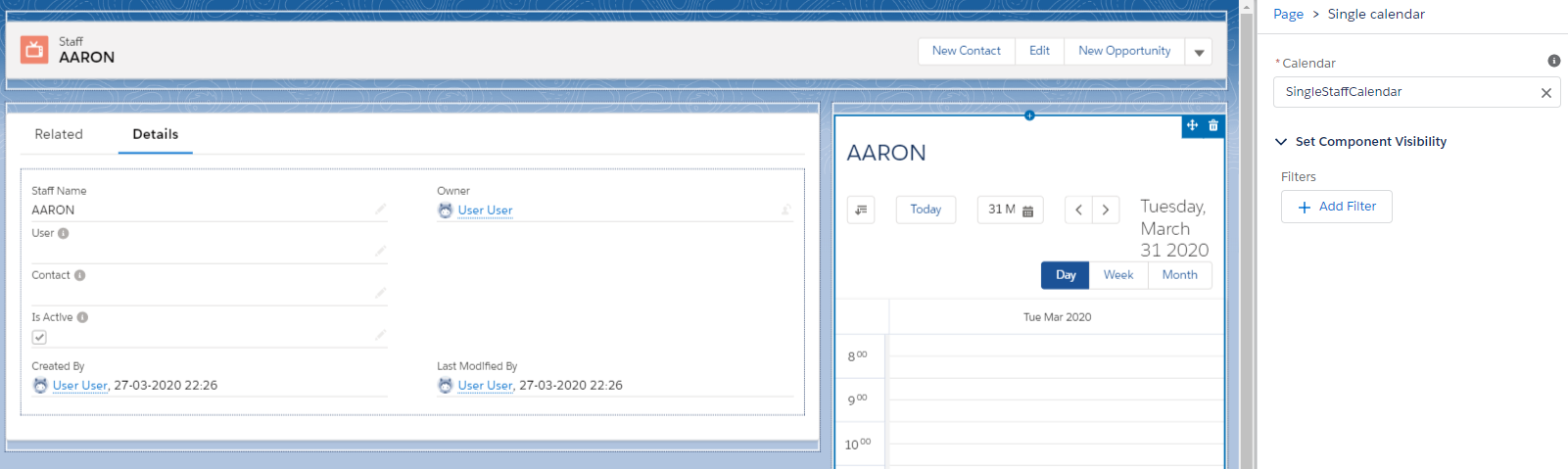...
Go to a record for which you want to add a calendar. In the top right of your screen, click the gear icon and then Edit Page.
From the ‘Custom - Managed’ section in the left panel, drag and drop a calendar component onto the page. At the time of writing, the only calendar component supported is the Single Calendar, but a Multi Calendar available for record pages will be added in the near future.
In the right panel, select a calendar to display. This is the calendar record that will drive configuration for the component. For more information, see: Set up Calendars & Views
Make sure the ⚠ If you do not see any options here, make sure that a calendar record exists that is of the Single Calendar record type, and that the calendar’s dimension is the same object as which you are adding the component to. In our example below, this would be the Staff dimension.Feel free to add more components to the page. You can even add multiple calendar components to one page! Just make sure the calendars have enough space to display nicely. When you’re done composing, save and activate the page.
...