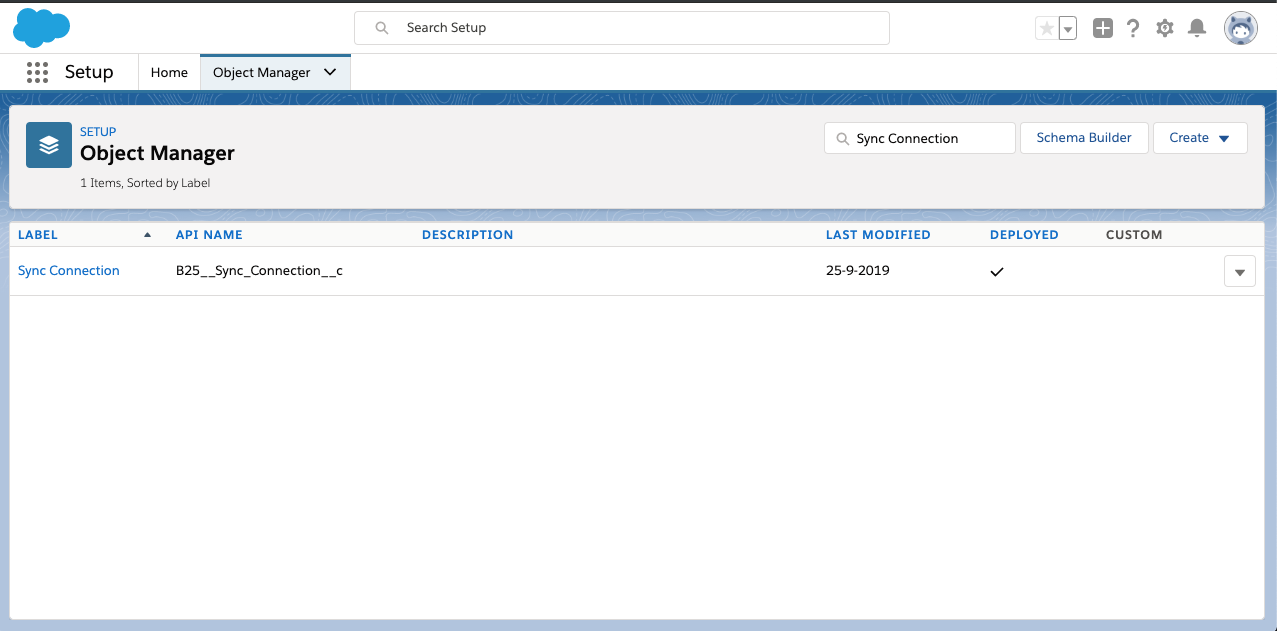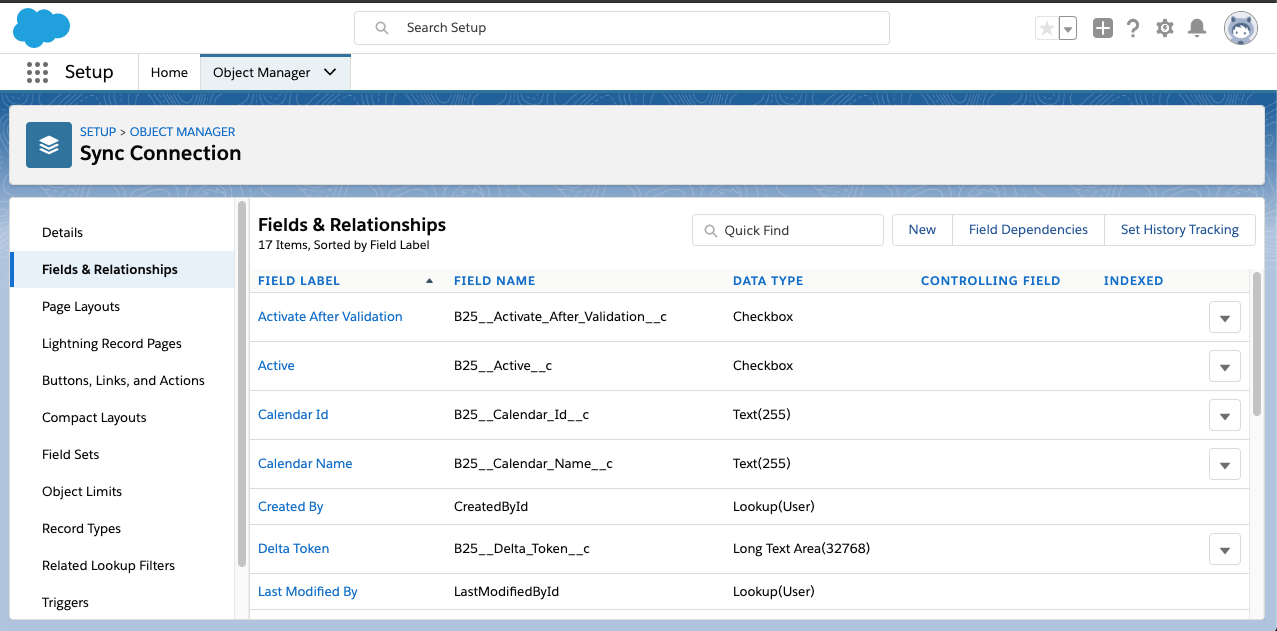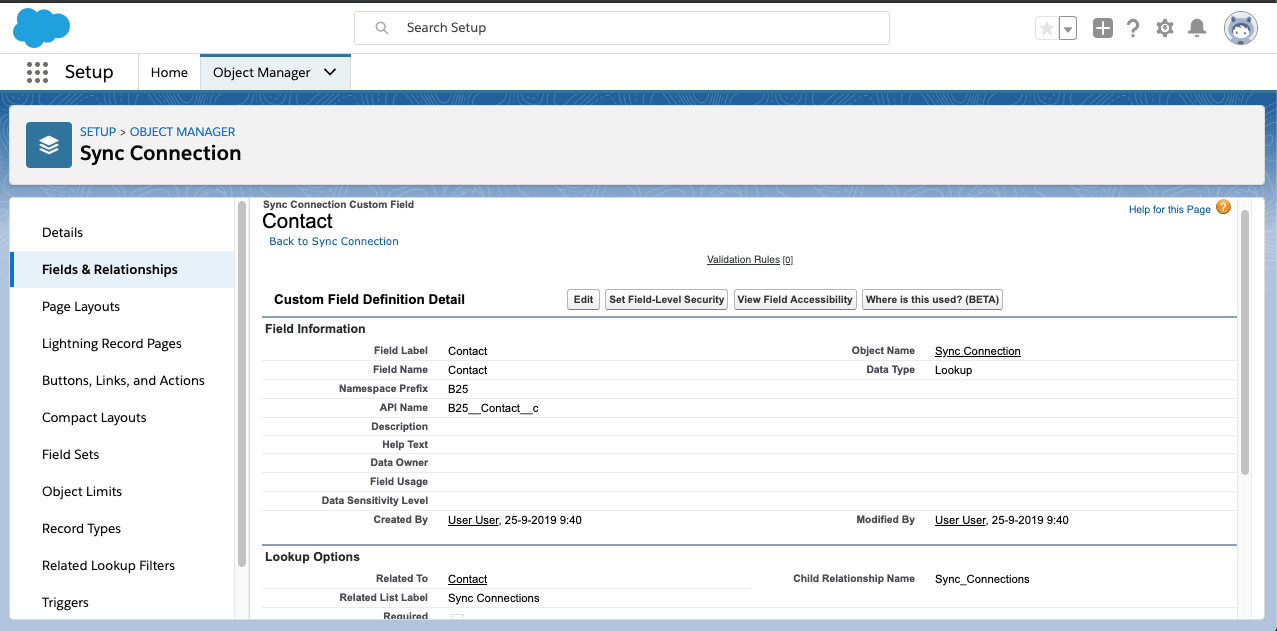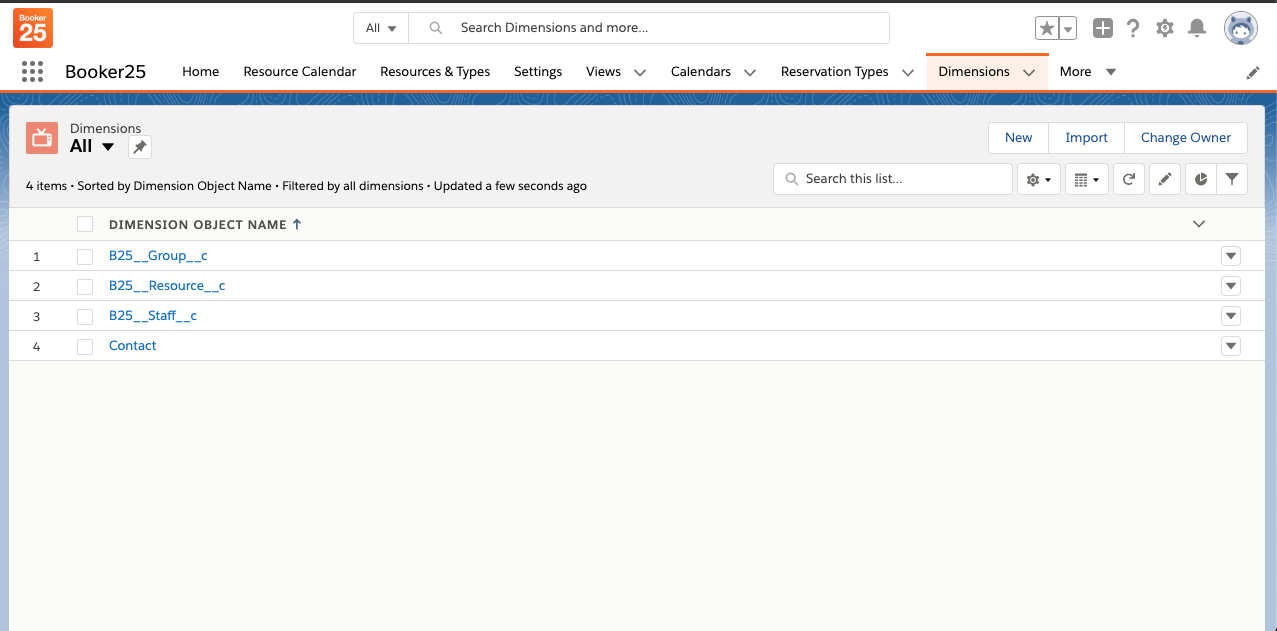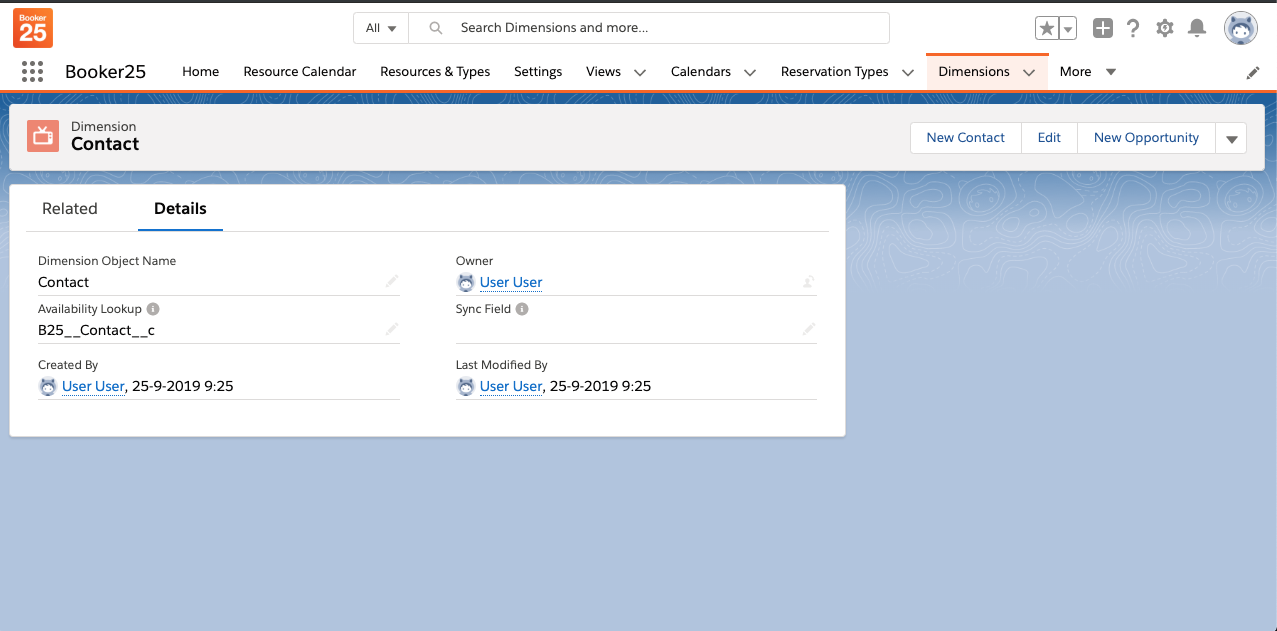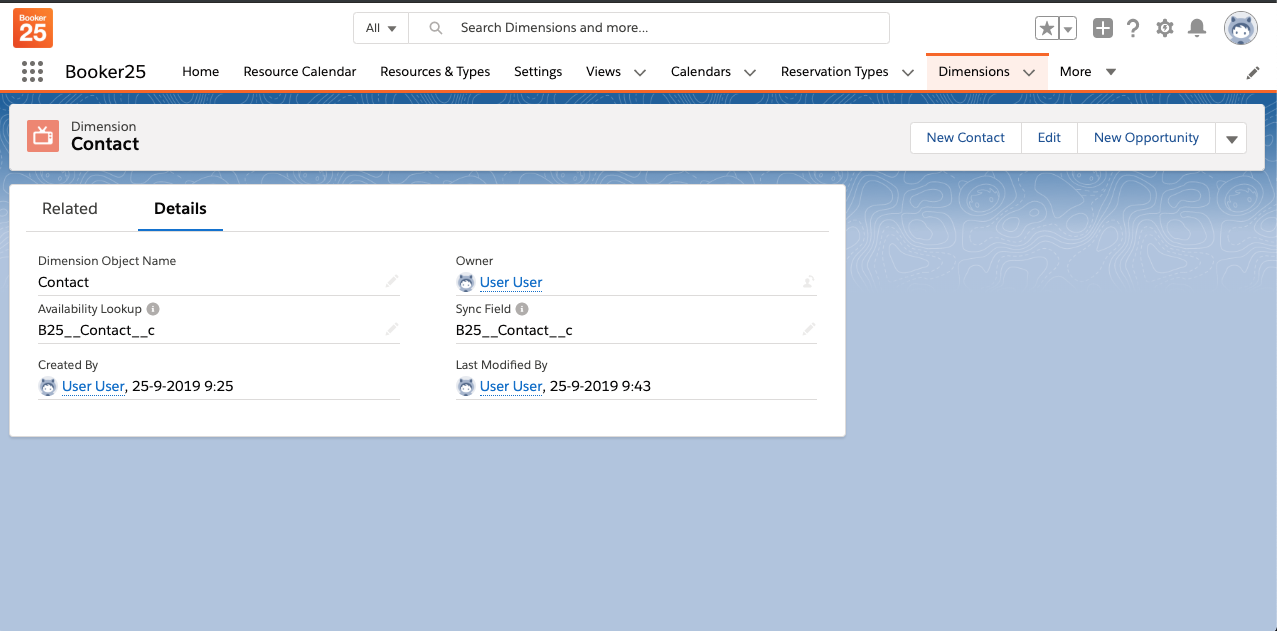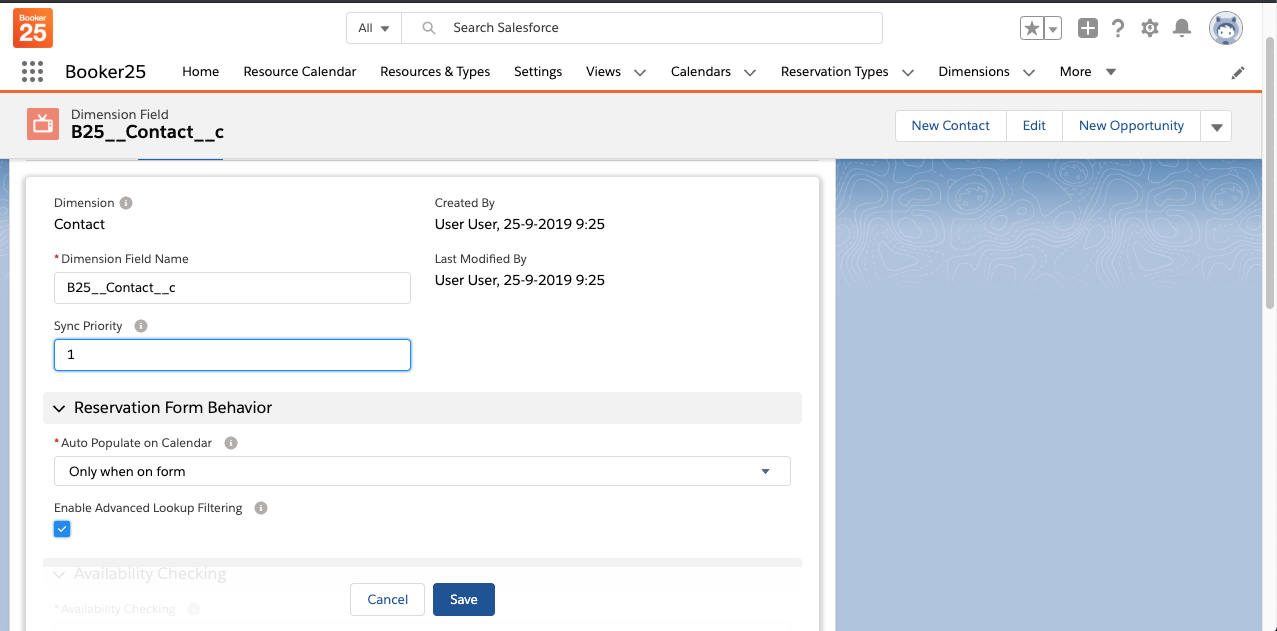| Warning |
|---|
Before you set up dimensions for Outlook sync you should have setup authentication for Outlook. To do this see Setup Outlook Authentication |
In order to start synchronising Booker25 Dimension records with Outlook calendars, a link needs to be created for each Dimension record you want to sync. This article explains how to do this.
| Warning |
|---|
Before you set up Dimension records for Outlook, you should have set up Authentication for Outlook: Setup Outlook Authentication |
Setting up dimensions for Outlook sync
First we have to tel tell Booker25 what dimensions we would like to sync to Outlook. If you want to only sync resource/staff sync Resource or Staff records, you can skip step 1-4
- Go to Object Manager
- Go to the Sync Connection object
- Go to the Fields & Relationships section
Create a lookup field to the Dimension object you want to sync. You can give it any name.
- Navigate to the Dimensions tab
- Click on the Dimension you want to sync
- Fill in the name of the field you just created (or that already existed for Resource (B25__Resource__c) and Staff (B25__Staff__c)) in the Sync Field (you may need to add this field to the page layout)
- If you have multiple Dimension Fields for this Dimension, go to each Dimension Field record, and set an Outlook Sync Priority (you may need to add this field to the page layout). The lower the number, the higher the priority. Number 1 will be the Outlook calendar to which a Reservation is synced, while lower numbers will be invited as attendees
...