Versions Compared
compared with
Key
- This line was added.
- This line was removed.
- Formatting was changed.
| Info |
|---|
In order keep configuration simple, please perform the following steps in Salesforce Classic (Booker25 is Lightning-Ready, you may afterwards use the app in Salesforce Lightning as you please) |
After you have created a single resource calendar Single Calendar for a custom dimension Dimension, you might want to create a button on the Salesforce record layout that links the user takes users to the single resource calendar of that record.
Step-by-step guide
- Navigate to the custom object in salesforce Salesforce setup.
- Go to the subsection Buttons, Links, and Actions
- Click New Button or Link
- Give the button a name and label for . For example: "View Calendar"
- Display type Type can be either: Detail Page Link or Detail Page Button
- For behaviour select: Display in existing window with sidebar
- For Content Source select URL
Paste the following code snippet into the link text box.
Code Block language java title URL Code snippet /apex/B25__SingleResourceCalendarWrapper?recordId=REPLACE<REPLACE_THIS_WITH_RECORD_IDID>
- Select <REPLACE_THIS_WITH_RECORD_ID and open > open the dropdown under insert field Insert Field and select Record Id
- The link or button definition should now look something like this.:
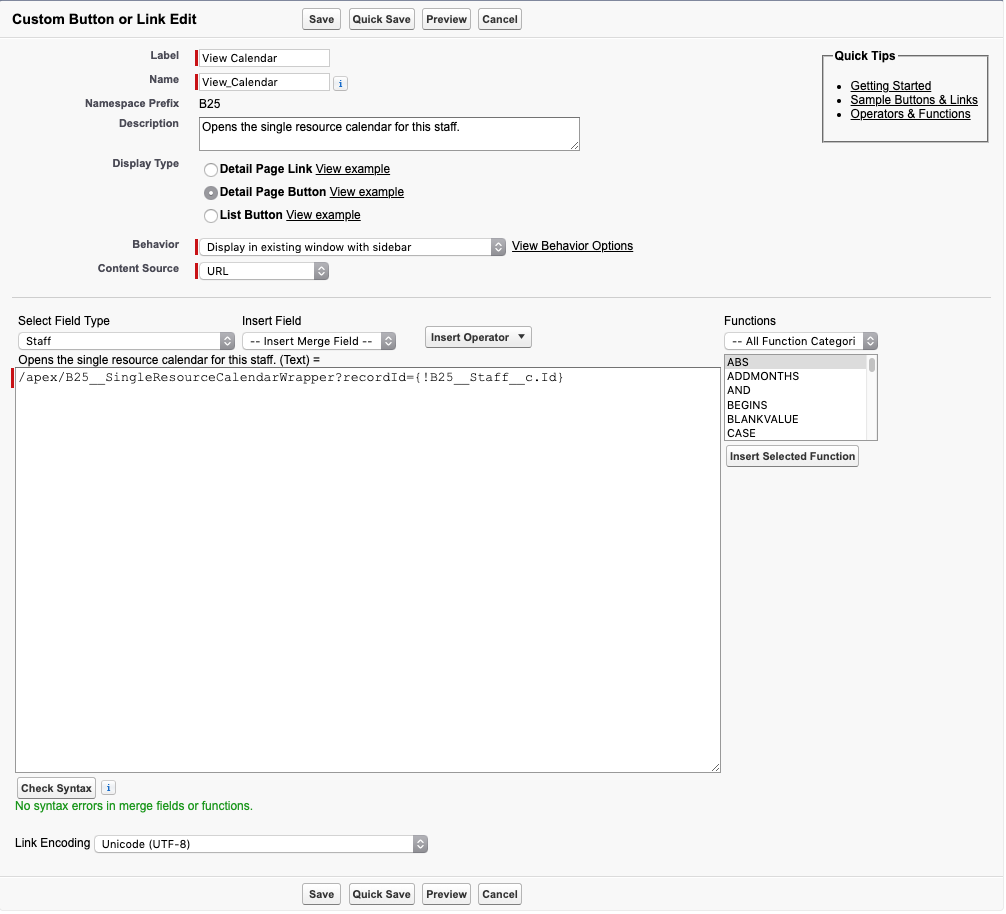
- Click save. Save
- You can now edit the layouts you want this button to appear on and add the button to the custom buttons section.
Related articles
| Filter by label (Content by label) | ||||||||||||||||||
|---|---|---|---|---|---|---|---|---|---|---|---|---|---|---|---|---|---|---|
|
| Page Properties | ||
|---|---|---|
| ||
|
| Panel | ||
|---|---|---|
| ||
|